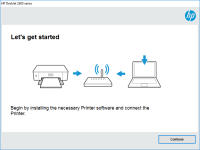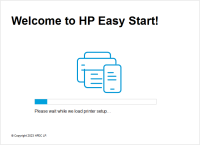HP LaserJet 1020 driver

If you own an HP LaserJet 1020 printer, then you will need to install the right drivers to ensure its proper functionality. The driver software connects your printer to your computer and allows you to send print jobs to it. In this article, we will discuss everything you need to know about the HP LaserJet 1020 driver, including how to download and install it, the features and benefits of the driver, and troubleshooting common driver issues.
What is a printer driver?
A printer driver is a software program that facilitates communication between your computer and your printer. When you send a print job to your printer, the driver software translates the data into a language that your printer can understand. Without a driver, your computer would not be able to send print jobs to your printer, and your printer would not be able to print anything.
The HP LaserJet 1020 printer
The HP LaserJet 1020 is a compact and efficient laser printer that is ideal for home or small office use. It prints black and white documents at a resolution of up to 600 x 600 dpi and can print up to 15 pages per minute. The printer is compatible with both Windows and Mac operating systems and comes with a USB 2.0 port for easy connectivity.
Download driver for HP LaserJet 1020
Driver for Windows
| Supported OS: Windows 11, Windows 10 32-bit, Windows 10 64-bit, Windows 8.1 32-bit, Windows 8.1 64-bit, Windows 8 32-bit, Windows 8 64-bit, Windows 7 32-bit, Windows 7 64-bit | |
| Type | Download |
| HP LaserJet 1020 Plus Full Feature Software and Driver | |
| HP Print and Scan Doctor for Windows | |
Driver for Mac
| Supported OS: Mac OS Big Sur 11.x, Mac OS Monterey 12.x, Mac OS Catalina 10.15.x, Mac OS Mojave 10.14.x, Mac OS High Sierra 10.13.x, Mac OS Sierra 10.12.x, Mac OS X El Capitan 10.11.x, Mac OS X Yosemite 10.10.x, Mac OS X Mavericks 10.9.x, Mac OS X Mountain Lion 10.8.x, Mac OS X Lion 10.7.x, Mac OS X Snow Leopard 10.6.x. | |
| Type | Download |
| HP Easy Start | |
Compatible devices: HP LaserJet M1120 MFP
Installing the HP LaserJet 1020 driver
To install the HP LaserJet 1020 driver, follow these simple steps:
- Enter your printer model number (HP LaserJet 1020) and select your operating system.
- Download the driver software and save it to your computer.
- Run the installation file and follow the on-screen instructions to complete the installation process.
- Once the installation is complete, restart your computer and connect your printer to your computer using the USB cable.
Features and benefits of the HP LaserJet 1020 driver
The HP LaserJet 1020 driver comes with a range of features and benefits, including:
- Easy installation: The driver software is easy to install and requires no technical expertise.
- High-quality printing: The driver software ensures that your printer produces high-quality prints with crisp text and sharp images.
- Energy efficiency: The driver software optimizes the printer's energy consumption, reducing your carbon footprint and saving you money on electricity bills.
- Enhanced functionality: The driver software provides additional functionality, such as the ability to print double-sided pages and to adjust print settings to your preferences.
- Compatibility: The HP LaserJet 1020 driver is compatible with a wide range of operating systems, including Windows and Mac.
Troubleshooting common driver issues
If you experience any issues with your HP LaserJet 1020 driver, try the following troubleshooting tips:
- Restart your computer and printer.
- Check the USB cable connection between your computer and printer.
- Make sure that the printer is turned on and connected to a power source.
- Update your driver software to the latest version.
- Uninstall and reinstall the driver software.
If you still experience issues after trying these tips, contact HP customer support for further assistance.
Conclusion
The HP LaserJet 1020 driver is an essential component for ensuring the proper functionality of your HP LaserJet 1020 printer, and it offers a range of features and benefits that enhance the printing experience. By downloading and installing the driver software, you can enjoy high-quality printing, energy efficiency, and enhanced functionality. If you encounter any issues with your driver, the troubleshooting tips provided above can help you resolve them quickly and easily.

HP LaserJet 1020 Plus driver
The HP LaserJet 1020 Plus is a popular printer among businesses and individuals. Its high-speed printing and compact design make it an excellent choice for small offices or personal use. However, to get the most out of your printer, you need to have the correct driver installed. In this article, we
HP LaserJet 1200 driver
When it comes to finding the right printer driver, it can be a bit of a daunting task. With so many options out there, it can be hard to know where to start. One popular printer model is the HP LaserJet 1200. In this article, we'll take a closer look at the HP LaserJet 1200 driver and everything
HP DeskJet Ink Advantage 2135 driver
If you own an HP DeskJet Ink Advantage 2135 printer, you need to have its driver installed on your computer to be able to use all its features. Without the driver, your printer won't be able to communicate with your computer, and you won't be able to print, scan, or copy anything. HP DeskJet Ink
HP Ink Tank 119 driver
If you have recently purchased an HP Ink Tank 119 printer, or you are planning to, you will need to install the HP Ink Tank 119 driver in order to use it. In this article, we will provide you with a comprehensive guide on everything you need to know about the HP Ink Tank 119 driver, from its