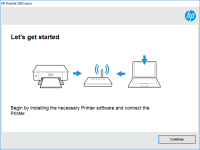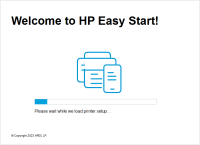HP LaserJet M1522nf driver

If you own an HP LaserJet M1522nf multifunction printer and are experiencing issues with its driver installation or performance, you've come to the right place. In this article, we'll guide you through the steps to install and troubleshoot the driver of the HP LaserJet M1522nf printer. We'll also answer some frequently asked questions to help you better understand the device and its driver.
The HP LaserJet M1522nf is an all-in-one printer that comes with a built-in scanner, fax, and copier. It is a versatile and reliable device that is widely used in homes and offices. However, like any other device, it requires a driver to communicate with the computer.
A driver is a software program that acts as a bridge between the printer and the computer. It translates the commands sent by the computer into a language that the printer can understand. Without a driver, the printer cannot function properly.
In the next sections, we'll discuss the importance of the HP LaserJet M1522nf driver, how to install it, troubleshoot common issues, and answer some frequently asked questions.
What is the HP LaserJet M1522nf Printer?
The HP LaserJet M1522nf is an all-in-one printer that was first released in 2007. It features a printing speed of up to 24 pages per minute, a 50-sheet automatic document feeder, and a 250-sheet input tray. It also has a built-in scanner, fax, and copier.
The printer is compatible with Windows, Mac, and Linux operating systems. It supports various media types, including envelopes, labels, cardstock, and transparencies.
Download driver for HP LaserJet M1522nf
Driver for Windows
| Supported OS: Windows 11, Windows 10 32-bit, Windows 10 64-bit, Windows 8.1 32-bit, Windows 8.1 64-bit, Windows 8 32-bit, Windows 8 64-bit, Windows 7 32-bit, Windows 7 64-bit | |
| Type | Download |
| HP Universal Print Driver for Windows PCL6 (64-bit) for USB connected printers | |
| HP Universal Print Driver for Windows PostScript (64-bit) for USB connected printers | |
| HP Universal Print Driver for Windows PCL6 (32-bit) for USB connected printers | |
| HP Universal Print Driver for Windows PostScript (32-bit) for USB connected printers | |
| HP Print Administrator Resource Kit | |
| HP Print and Scan Doctor for Windows | |
Driver for Mac
| Supported OS: Mac OS Big Sur 11.x, Mac OS Monterey 12.x, Mac OS Catalina 10.15.x, Mac OS Mojave 10.14.x, Mac OS High Sierra 10.13.x, Mac OS Sierra 10.12.x, Mac OS X El Capitan 10.11.x, Mac OS X Yosemite 10.10.x, Mac OS X Mavericks 10.9.x, Mac OS X Mountain Lion 10.8.x, Mac OS X Lion 10.7.x, Mac OS X Snow Leopard 10.6.x. | |
| Type | Download |
| HP Easy Start | |
Compatible devices: HP LaserJet Pro M1536 MFP
How to Install HP LaserJet M1522nf Driver
Installing the HP LaserJet M1522nf driver is a simple process that varies slightly depending on your operating system. Follow the steps below to install the driver on your computer.
Installing HP LaserJet M1522nf Driver on Windows
- Select the correct driver version for your operating system.
- Download the driver file to your computer.
- Double-click the downloaded file to start the installation process.
- Follow the on-screen instructions to complete the installation.
- Restart your computer to ensure that the driver is properly installed.
Installing HP LaserJet M1522nf Driver on Mac
- Download the driver file to your computer.
- Double-click the downloaded file to start the installation process.
- Follow the on-screen instructions to complete the installation.
- Restart your computer to ensure that the driver is properly installed.
Troubleshooting HP LaserJet M1522nf Driver
Even after installing the HP LaserJet M1522nf driver, you may encounter some issues with the printer's performance. Here are some common issues and their solutions.
Common Issues with HP LaserJet M1522nf Driver
- The printer is not printing.
- The printer is printing slowly.
- The printer is printing blank pages.
- The printer is producing poor quality prints.
- The printer is showing error messages.
How to Fix HP LaserJet M1522nf Driver Issues
- Check the printer connections to ensure that the printer is properly connected to the computer.
- Update the printer driver to the latest version.
- Clear the printer queue to remove any pending print jobs.
- Check the ink or toner levels to ensure that they are not low.
- Clean the printer heads or replace the ink/toner cartridges if necessary.
- Restart the printer and the computer to refresh the device and clear any temporary glitches.
- Contact HP support for further assistance if the issue persists.

HP LaserJet M1319f driver
Are you looking for a reliable and efficient printer driver for your HP LaserJet M1319f printer? In this article, we will provide you with a comprehensive guide to help you download, install, and troubleshoot the HP LaserJet M1319f driver. What is HP LaserJet M1319f Driver? The HP LaserJet M1319f
HP Color LaserJet Pro M126 driver
Are you in search of the perfect printer driver for your HP Color LaserJet Pro M126 printer? If so, look no further! In this article, we will provide you with everything you need to know about the HP Color LaserJet Pro M126 driver. Introduction The HP Color LaserJet Pro M126 is a multifunctional
HP Laser MFP 135wg driver
The HP Laser MFP 135wg is a multi-functional printer that is widely used in offices and homes. It offers excellent printing, scanning, and copying capabilities that make it a popular choice for individuals and organizations alike. However, like any other printer, the HP Laser MFP 135wg requires a
HP DeskJet 2655 driver
The HP DeskJet 2655 is a multifunction printer that can print, scan, and copy documents. It is a budget-friendly printer that is perfect for home and small office use. The printer is compatible with both Windows and Mac operating systems and can be connected to a computer or mobile device using USB