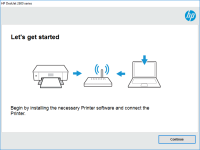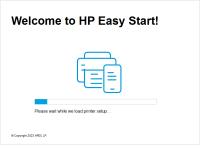HP LaserJet Pro M402dn driver

When it comes to printing high-quality documents, the HP LaserJet Pro M402dn is a reliable choice for both personal and professional use. However, in order to get the most out of this printer, it is essential to install the correct driver software. In this article, we will guide you through the process of downloading and installing the HP LaserJet Pro M402dn driver, as well as provide some tips for troubleshooting common issues.
What is a printer driver?
A printer driver is a software program that allows your computer to communicate with your printer. Without the correct driver, your printer will not be able to receive and interpret print commands from your computer. Each printer has its own unique driver, so it is important to download the correct one for your specific printer model.
Download driver for HP LaserJet Pro M402dn
Driver for Windows
| Supported OS: Windows 11, Windows 10 32-bit, Windows 10 64-bit, Windows 8.1 32-bit, Windows 8.1 64-bit, Windows 8 32-bit, Windows 8 64-bit, Windows 7 32-bit, Windows 7 64-bit | |
| Type | Download |
| HP LJ Pro M402-M403 n, m, dn, dne Printer Series PCL 6 V3 Full Solution | |
| HP Print and Scan Doctor for Windows | |
Driver for Mac
| Supported OS: Mac OS Big Sur 11.x, Mac OS Monterey 12.x, Mac OS Catalina 10.15.x, Mac OS Mojave 10.14.x, Mac OS High Sierra 10.13.x, Mac OS Sierra 10.12.x, Mac OS X El Capitan 10.11.x, Mac OS X Yosemite 10.10.x, Mac OS X Mavericks 10.9.x, Mac OS X Mountain Lion 10.8.x, Mac OS X Lion 10.7.x, Mac OS X Snow Leopard 10.6.x. | |
| Type | Download |
| HP Easy Start | |
Compatible devices: HP OfficeJet Pro 8730
How to install the HP LaserJet Pro M402dn driver
Once you have downloaded the driver software, you can begin the installation process. The steps for installation will vary slightly depending on whether you are using a Windows or Mac operating system.
Installing the driver on Windows
- Double-click on the downloaded driver file to begin the installation process.
- Follow the on-screen prompts to complete the installation process.
- Once the installation is complete, restart your computer.
Installing the driver on Mac
- Double-click on the downloaded driver file to begin the installation process.
- Follow the on-screen prompts to complete the installation process.
- Once the installation is complete, go to "System Preferences" and select "Printers & Scanners."
- Click on the "+" button to add your printer, and select your HP LaserJet Pro M402dn from the list of available printers.
Conclusion
Downloading and installing the correct driver software is essential for getting the most out of your HP LaserJet Pro M402dn printer. By following the steps outlined in this article, you can ensure that your printer is running smoothly and producing high-quality prints.

HP LaserJet 5100 driver
The HP LaserJet 5100 is a monochrome laser printer that was introduced in 2002. It has since become a popular printer for both personal and business use due to its reliability and quality output. However, in order for the printer to function properly, it is important to have the correct printer
HP LaserJet Pro M404-M405 driver
If you own an HP LaserJet Pro M404-M405 printer, you know that finding the right driver can be a challenge. However, with the right knowledge and resources, you can install and use the HP LaserJet Pro M404-M405 driver with ease. In this article, we'll cover everything you need to know about the HP
HP Deskjet 3420 driver
Are you looking for a reliable printer that can produce high-quality prints for your personal or professional needs? If yes, then the HP Deskjet 3420 is an excellent option to consider. This printer model has been designed to provide you with reliable performance, high-quality prints, and ease of
HP LaserJet Pro MFP M28-M31 driver
The HP LaserJet Pro MFP M28-M31 is an all-in-one printer designed to offer excellent printing, scanning, and copying functionality. To make the most of this device, it is essential to install the right drivers on your computer. In this article, we'll take a look at the HP LaserJet Pro MFP M28-M31