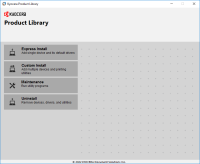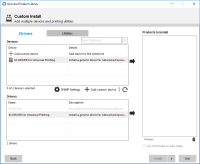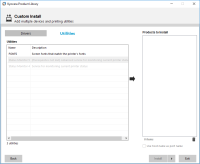Kyocera FS-1020MFP driver

Kyocera FS-1020MFP is a multifunctional printer that is widely used for printing, scanning, and copying documents. It is a cost-effective solution for businesses and individuals looking for an affordable and efficient way to manage their printing needs. The printer comes with a wide range of features and functionalities that make it one of the most popular options in the market. In this article, we will discuss everything you need to know about the Kyocera FS-1020MFP driver.
Download driver for Kyocera FS-1020MFP
Driver for Windows
| Supported OS: Windows 11, Windows 10 32-bit, Windows 10 64-bit, Windows 8.1 32-bit, Windows 8.1 64-bit, Windows 8 32-bit, Windows 8 64-bit, Windows 7 32-bit, Windows 7 64-bit | |
| Type | Download |
| FAX driver v.3.6.1125 (3.6.1125) | |
| G-XPS printer driver (v.3.1.2306) | |
| GX printer driver (v.5.3.2306) | |
| GX-XPS driver (certified and signed by Microsoft) (3.0.2621) | |
Driver for Mac
| Supported OS: Mac OS Big Sur 11.x, Mac OS Monterey 12.x, Mac OS Catalina 10.15.x, Mac OS Mojave 10.14.x, Mac OS High Sierra 10.13.x, Mac OS Sierra 10.12.x, Mac OS X El Capitan 10.11.x, Mac OS X Yosemite 10.10.x, Mac OS X Mavericks 10.9.x, Mac OS X Mountain Lion 10.8.x, Mac OS X Lion 10.7.x, Mac OS X Snow Leopard 10.6.x. | |
| Type | Download |
| OSX 10.12 (8.3504) | |
| Mac OS X 10.5 and newer (1.1201) | |
Driver for Linux
| Supported OS: Debian os, SUSE Linux os, Linux Mint os, Boss os, Red Hat Enterprise Linux os, cent os, Fedora os, Ubuntu os. | |
| Type | Download |
| Linux print driver (1.1203) | |
| Scanner driver (1.1.0228) | |
Compatible devices: Kyocera FS-1040
Installing Kyocera FS-1020MFP Driver
The installation process for the Kyocera FS-1020MFP driver is relatively simple. The first step is to visit the website and download the driver for your operating system. Once you have downloaded the driver, double-click on the file to begin the installation process. Follow the instructions provided by the installation wizard to complete the installation. After the installation is complete, you can connect your printer to your computer, and it should be ready to use.

Kyocera FS-1040 driver
If you are looking for a reliable, efficient, and cost-effective printing solution, you should consider Kyocera FS-1040, a monochrome laser printer that delivers high-quality prints with impressive speed. However, to fully utilize this printer's potential, you need to have the right driver
Kyocera FS-1060DN driver
Kyocera FS-1060DN is a monochrome laser printer designed for small businesses and home offices that require fast and reliable printing. It is a compact and cost-effective printer that offers high-quality prints and has a duty cycle of up to 10,000 pages per month. To make the most of your Kyocera
Kyocera TASKalfa 2021 driver
When it comes to printing, copying, and scanning, Kyocera TASKalfa 2021 is an excellent all-in-one device. However, the device won't function effectively without the right drivers. A driver is a software application that lets your operating system communicate with your printer. Without the driver,
Kyocera ECOSYS M2235dn driver
If you own a Kyocera ECOSYS M2235dn printer, you will need to install its driver on your computer to ensure optimal performance. The Kyocera ECOSYS M2235dn driver is compatible with various operating systems, including Windows, macOS, and Linux. In this article, we will discuss how to install the