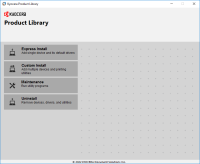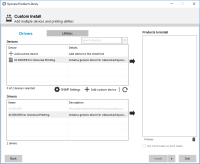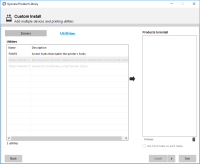Kyocera ECOSYS M3145dn driver

Kyocera ECOSYS M3145dn is a highly functional printer that can be used to produce high-quality prints at an affordable price. It's a popular choice for small and medium-sized businesses that require reliable and efficient printing solutions. However, before you can start using the printer, you need to set it up correctly, which includes installing the printer driver on your computer. In this article, we'll provide you with a comprehensive guide on how to set up the Kyocera ECOSYS M3145dn driver.
Download driver for Kyocera ECOSYS M3145dn
Driver for Windows
| Supported OS: Windows 11, Windows 10 32-bit, Windows 10 64-bit, Windows 8.1 32-bit, Windows 8.1 64-bit, Windows 8 32-bit, Windows 8 64-bit, Windows 7 32-bit, Windows 7 64-bit | |
| Type | Download |
| KX Universal Printer Driver (v.8.3.0815) | |
| Kyocera Classic Universal Printer Driver (3.3) | |
| TWAIN/ WIA scanner driver (2.0.8122/ 2.2.1729) | |
| FAX driver (6.3.3426) | |
Driver for Mac
| Supported OS: Mac OS Big Sur 11.x, Mac OS Monterey 12.x, Mac OS Catalina 10.15.x, Mac OS Mojave 10.14.x, Mac OS High Sierra 10.13.x, Mac OS Sierra 10.12.x, Mac OS X El Capitan 10.11.x, Mac OS X Yosemite 10.10.x, Mac OS X Mavericks 10.9.x, Mac OS X Mountain Lion 10.8.x, Mac OS X Lion 10.7.x, Mac OS X Snow Leopard 10.6.x. | |
| Type | Download |
| Mac Universal Driver (5.4_2022.07.11) | |
Driver for Linux
| Supported OS: Debian os, SUSE Linux os, Linux Mint os, Boss os, Red Hat Enterprise Linux os, cent os, Fedora os, Ubuntu os. | |
| Type | Download |
| Linux Universal Driver (Phase9.2_20220928) | |
| SANE Driver (2.0.0326) | |
Compatible devices: Kyocera ECOSYS M8130cidn
Installing the Printer Driver
Once you have downloaded the driver, you can proceed to install it on your computer. The installation process may vary depending on the operating system you are using. However, in general, you can follow these steps:
- Double-click the downloaded file to start the installation process.
- Follow the on-screen instructions to complete the installation.
- Connect the printer to your computer using a USB cable.

Kyocera ECOSYS M8130cidn driver
Kyocera is a well-known name in the world of office equipment, and its ECOSYS M8130cidn is one of the most popular models in its line-up. This printer is a workhorse that can handle heavy-duty tasks with ease. To get the most out of this printer, you need to install the appropriate driver. In this
Kyocera ECOSYS P5026cdn driver
If you're looking for a reliable printer with excellent print quality, the Kyocera ECOSYS P5026cdn is a great option. However, in order to get the most out of this printer, it's important to have the correct driver installed. In this article, we'll discuss what a printer driver is, how to download
Kyocera ECOSYS M2235dn driver
If you own a Kyocera ECOSYS M2235dn printer, you will need to install its driver on your computer to ensure optimal performance. The Kyocera ECOSYS M2235dn driver is compatible with various operating systems, including Windows, macOS, and Linux. In this article, we will discuss how to install the
Kyocera FS-1060DN driver
Kyocera FS-1060DN is a monochrome laser printer designed for small businesses and home offices that require fast and reliable printing. It is a compact and cost-effective printer that offers high-quality prints and has a duty cycle of up to 10,000 pages per month. To make the most of your Kyocera