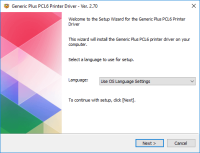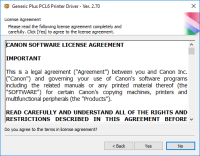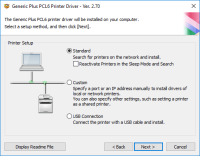Canon imageCLASS MF4350d driver

The Canon imageCLASS MF4350d won’t work properly unless the correct driver is installed. Think of the driver as a translator between your computer and the printer — without it, the system simply won’t know how to “talk” to the device. You might plug in the printer and turn it on, but it won’t show up, and nothing will print. The driver solves this by helping the two devices understand each other. It’s not something most people think about, but without it, even the best printer won’t do much. Setting it up doesn’t take long, and once it’s done, the printer is ready to handle everyday tasks with no trouble.
Download driver for Canon imageCLASS MF4350d
Driver for Windows
| Supported OS: Windows 11, Windows 10 32-bit, Windows 10 64-bit, Windows 8.1 32-bit, Windows 8.1 64-bit, Windows 8 32-bit, Windows 8 64-bit, Windows 7 32-bit, Windows 7 64-bit | |
| Type | Download |
| MF Driver for Windows x32bit | |
| MF Driver for Windows x64bit | |
| Patch for Network Scan and USB Scan for Windows 8 8.1 and 10 x32bit | |
| Patch for Network Scan and USB Scan for Windows 8 8.1 and 10 x64bit | |
Driver for Mac
| Supported OS: Mac OS Big Sur 11.x, Mac OS Monterey 12.x, Mac OS Catalina 10.15.x, Mac OS Mojave 10.14.x, Mac OS High Sierra 10.13.x, Mac OS Sierra 10.12.x, Mac OS X El Capitan 10.11.x, Mac OS X Yosemite 10.10.x, Mac OS X Mavericks 10.9.x, Mac OS X Mountain Lion 10.8.x, Mac OS X Lion 10.7.x, Mac OS X Snow Leopard 10.6.x. | |
| Type | Download |
| TWAIN Scanner Driver and Utilities for Mac OS X 10.5 to 10.11 | |
| UFR II – UFRII LT Printer Driver and Utilities for Mac OS X 10.12 to 12 | |
| Scanner Driver and Utilities for Mac OS X 10.12 to 12 | |
| Fax Driver and Utilities for Mac OS X 10.12 to 12 | |
| UFR II – UFRII LT Printer Driver and Utilities for Mac OS X 10.11 | |
| Scanner Driver and Utilities for Mac OS X 10.11 | |
| Fax Driver and Utilities for Mac OS X 10.11 | |
Driver for Linux
| Supported OS: Debian os, SUSE Linux os, Linux Mint os, Boss os, Red Hat Enterprise Linux os, cent os, Fedora os, Ubuntu os. | |
| Type | Download |
| UFR II – UFRII LT Printer Driver for Linux | |
Compatible devices: Canon imageClass MF4370dn
How to Install the Canon imageCLASS MF4350d Driver
Installing the Canon imageCLASS MF4350d driver is a straightforward process. Here are the steps you need to follow:
-
Visit the website and navigate to the driver download page for the Canon imageCLASS MF4350d printer.
-
Choose the correct operating system that you're using, and then download the driver.
-
Once the driver has finished downloading, open the file and follow the on-screen instructions to install the driver.
-
Once the installation is complete, restart your computer.
-
Connect your Canon imageCLASS MF4350d printer to your computer via USB cable.
-
Your computer should now recognize your printer, and you should be able to print to it.

Canon imageClass MF3240 driver
The Canon imageClass MF3240 packs several functions into one compact machine — it can print, scan, copy, and even fax. It’s built to keep up with daily tasks, delivering up to 21 pages per minute, which is plenty for most home or small office needs. The print quality is solid too, with a
Canon imageClass D340 driver
If you own a Canon imageClass D340 printer, you need to download and install the correct driver to ensure that it functions correctly. The driver is the software that allows your computer to communicate with the printer, telling it how to print documents and other files. In this article, we will
Canon imageClass D320 driver
A printer driver is software that allows the computer to communicate with the printer. The Canon imageCLASS D320 printer requires a driver to function correctly, and without it, you may experience problems with printing, scanning, or copying. Downloading and installing the driver can be a daunting
Canon imageCLASS MF3110 driver
If you're setting up a Canon imageCLASS MF3110 , one thing you can’t skip is installing the right driver. It’s the bit of software that lets your computer and printer understand each other — without it, the printer simply won’t do anything. The driver takes what you send from your computer and