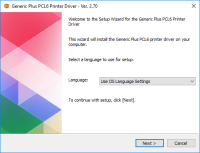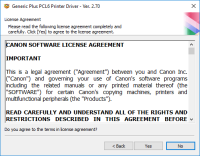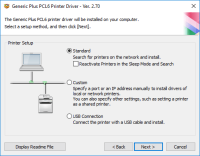Canon imageClass MF3240 driver

The Canon imageClass MF3240 packs several functions into one compact machine — it can print, scan, copy, and even fax. It’s built to keep up with daily tasks, delivering up to 21 pages per minute, which is plenty for most home or small office needs. The print quality is solid too, with a resolution of 600 x 600 dpi that gives you clean, readable results. That said, none of this will work properly unless the right driver is installed. Without it, the printer and computer won’t be able to work together as they should.
Download driver for Canon imageClass MF3240
Driver for Windows
| Supported OS: Windows 11, Windows 10 32-bit, Windows 10 64-bit, Windows 8.1 32-bit, Windows 8.1 64-bit, Windows 8 32-bit, Windows 8 64-bit, Windows 7 32-bit, Windows 7 64-bit | |
| Type | Download |
| MF Driver for Windows x32bit | |
| MF Driver for Windows x64bit | |
| Patch for Network Scan and USB Scan for Windows 8 8.1 and 10 x32bit | |
| Patch for Network Scan and USB Scan for Windows 8 8.1 and 10 x64bit | |
Compatible devices: Canon imageCLASS MF4350d
How to Install Canon imageClass MF3240 Driver?
Here are the steps to install Canon imageClass MF3240 driver on your computer:
- Download the correct driver for your operating system from the Canon website or a reputable third-party website.
- Run the setup file and follow the on-screen instructions to complete the installation process.
- Connect the printer to your computer using a USB cable or through a wireless network.
- Turn on the printer and wait for it to be detected by your computer.
- Once the printer is detected, it should be ready to use. You can now start printing, scanning, copying, or faxing.

Canon imageCLASS MF3110 driver
If you're setting up a Canon imageCLASS MF3110 , one thing you can’t skip is installing the right driver. It’s the bit of software that lets your computer and printer understand each other — without it, the printer simply won’t do anything. The driver takes what you send from your computer and
Canon imageClass D340 driver
If you own a Canon imageClass D340 printer, you need to download and install the correct driver to ensure that it functions correctly. The driver is the software that allows your computer to communicate with the printer, telling it how to print documents and other files. In this article, we will
Canon imageClass D320 driver
A printer driver is software that allows the computer to communicate with the printer. The Canon imageCLASS D320 printer requires a driver to function correctly, and without it, you may experience problems with printing, scanning, or copying. Downloading and installing the driver can be a daunting
Canon ImageCLASS D1150 driver
The Canon ImageCLASS D1150 is a multifunctional printer designed for small businesses and workgroups. It comes equipped with features like automatic duplex printing, copying, scanning, and faxing, making it an excellent choice for those who need to print and scan large volumes of documents quickly