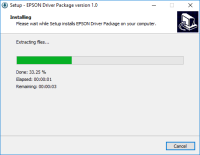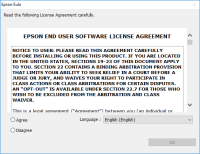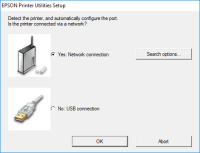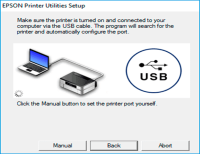Epson XP-610 driver

If you're looking for a printer that's compact, versatile, and offers high-quality prints, the Epson XP-610 is a great option. But, to get the most out of this printer, you need to have the right driver installed on your computer. In this article, we'll take a closer look at the Epson XP-610 driver and what you need to know to make the most out of your printer.
What is the Epson XP-610 Driver?
A driver is a software program that enables your computer to communicate with your printer. The Epson XP-610 driver is the software that enables your computer to communicate with your Epson XP-610 printer. Without the driver, your computer won't be able to send print jobs to the printer, and the printer won't be able to process those print jobs.
Download driver for Epson XP-610
Driver for Windows
| Supported OS: Windows 11, Windows 10 32-bit, Windows 10 64-bit, Windows 8.1 32-bit, Windows 8.1 64-bit, Windows 8 32-bit, Windows 8 64-bit, Windows 7 32-bit, Windows 7 64-bit | |
| Type | Download |
| Drivers and Utilities Combo Package Installer | |
| Printer Driver v2.41.01 x64bit | |
| Printer Driver v2.41.01 x32bit | |
| Scanner Driver and EPSON Scan Utility | |
Driver for Mac
| Supported OS: Mac OS Big Sur 11.x, Mac OS Monterey 12.x, Mac OS Catalina 10.15.x, Mac OS Mojave 10.14.x, Mac OS High Sierra 10.13.x, Mac OS Sierra 10.12.x, Mac OS X El Capitan 10.11.x, Mac OS X Yosemite 10.10.x, Mac OS X Mavericks 10.9.x, Mac OS X Mountain Lion 10.8.x, Mac OS X Lion 10.7.x, Mac OS X Snow Leopard 10.6.x. | |
| Type | Download |
| Drivers and Utilities Combo Package Installer | |
Compatible devices: Epson XP-600
Steps to Install Epson XP-610 Driver
-
Connect the printer to your computer: To start the installation process, connect your printer to your computer using a USB cable. Make sure that the printer is turned on.
-
Download the driver: Next, you need to download the driver from the Epson website. Go to the Epson support page and search for the XP-610 printer. Then, select the driver that corresponds to your operating system.
-
Install the driver: Once the download is complete, locate the driver file and double-click it to start the installation process. Follow the on-screen instructions to complete the installation.
-
Test the printer: Once the installation is complete, it's time to test the printer. Print a test page to make sure that the printer is working correctly. You can also try scanning or copying a document to ensure that all the features are functional.

Epson XP-520 driver
If you own an Epson XP-520 printer, you know that its performance depends heavily on the quality of its driver. The Epson XP-520 driver is the software that communicates between your computer and your printer, ensuring that all printing tasks are completed seamlessly. However, finding and
Epson XP-400 driver
If you're looking for a high-quality, feature-packed printer that's designed to make your life easier, then the Epson XP-400 is an excellent choice. But to get the most out of this versatile printer, you'll need to have the right drivers installed. In this comprehensive guide, we'll walk you
Epson XP-310 driver
In the world of technology, printers have become an essential part of everyday life. And one of the most popular printer brands on the market is Epson. One of Epson's most popular printers is the Epson XP-310. It's a great printer for both home and office use, and it's known for its reliability and
Epson XP-320 driver
Are you searching for a reliable and efficient printer driver for your Epson XP-320 printer? You have come to the right place. In this article, we will provide you with everything you need to know about Epson XP-320 driver. We will cover the basics of the driver, including its features and