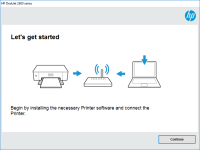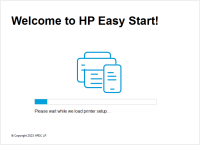HP OfficeJet 4650 driver

If you own an HP OfficeJet 4650 printer, you will need to install the appropriate driver on your computer to be able to use it properly. In this article, we will cover everything you need to know about the HP OfficeJet 4650 driver, from where to download it to how to install it and troubleshoot common issues.
Introduction
The HP OfficeJet 4650 is a popular all-in-one printer that offers printing, scanning, copying, and faxing capabilities. To use the printer properly, you will need to install the appropriate driver on your computer. The HP OfficeJet 4650 driver is the software that allows your computer to communicate with the printer and control its functions. In this article, we will provide a comprehensive guide on how to install, download, and troubleshoot the HP OfficeJet 4650 driver.
What is HP OfficeJet 4650 driver?
The HP OfficeJet 4650 driver is a software program that allows your computer to communicate with the printer and control its functions. The driver acts as a translator between the printer and the computer, ensuring that they can exchange data and commands seamlessly. Without the driver, your computer would not be able to recognize the printer and send print jobs to it.
Features of HP OfficeJet 4650 driver
The HP OfficeJet 4650 driver offers several features that enhance the printer's performance and functionality. Some of the key features of the driver include:
- Compatibility with different operating systems
- Automatic updates to ensure optimal performance
- Customizable settings to optimize print quality and speed
- Wireless connectivity for easy printing from mobile devices
- Scan and copy features that allow you to digitize documents and images
Download driver for HP OfficeJet 4650
Driver for Windows
| Supported OS: Windows 11, Windows 10 32-bit, Windows 10 64-bit, Windows 8.1 32-bit, Windows 8.1 64-bit, Windows 8 32-bit, Windows 8 64-bit, Windows 7 32-bit, Windows 7 64-bit | |
| Type | Download |
| HP Easy Start Printer Setup Software (Internet connection required for driver installation) | |
| HP ePrint Software for Network and Wireless Connected Printers | |
| HP Print and Scan Doctor for Windows | |
Driver for Mac
| Supported OS: Mac OS Big Sur 11.x, Mac OS Monterey 12.x, Mac OS Catalina 10.15.x, Mac OS Mojave 10.14.x, Mac OS High Sierra 10.13.x, Mac OS Sierra 10.12.x, Mac OS X El Capitan 10.11.x, Mac OS X Yosemite 10.10.x, Mac OS X Mavericks 10.9.x, Mac OS X Mountain Lion 10.8.x, Mac OS X Lion 10.7.x, Mac OS X Snow Leopard 10.6.x. | |
| Type | Download |
| HP Easy Start | |
Compatible devices: HP ENVY 4520
How to install HP OfficeJet 4650 driver
To install the HP OfficeJet 4650 driver, follow these steps:
- Open the downloaded driver file.
- Follow the on-screen instructions to complete the installation process.
- Connect your printer to your computer using a USB cable or wireless network.
- Turn on your printer and wait for it to be recognized by your computer.
- Open a document or image that you want to print.
- Select "File" > "Print" and choose your printer from the list of available printers.
- Click "Print" to start.
Conclusion
Installing and using the HP OfficeJet 4650 driver is essential for utilizing the printer's full functionality. By following the steps outlined in this article, you can easily download, install, and troubleshoot the driver. Remember to check for updates regularly to ensure optimal performance and functionality.

HP Officejet Pro X551dw driver
If you own an HP Officejet Pro X551dw printer, you'll need to install its driver on your computer to enable it to communicate with the printer. The driver software is available on the HP website and comes with many features, including firmware updates and troubleshooting tools. In this article, we
HP Officejet Pro 8600 Plus driver
The HP Officejet Pro 8600 Plus is an all-in-one printer that is popular among both home and office users. This printer is designed to provide high-quality prints, scans, and copies quickly and efficiently. However, to use this printer, you need to install the HP Officejet Pro 8600 Plus driver. This
HP Officejet Pro X476dw MFP driver
If you own an HP Officejet Pro X476dw MFP printer, you will need to install the driver software to make it work on your computer. In this article, we will provide you with step-by-step instructions on how to install the HP Officejet Pro X476dw MFP driver, troubleshoot common issues, and provide
HP OfficeJet 5220 driver
The HP OfficeJet 5220 is an all-in-one printer that is designed for small businesses and home offices. It offers a range of features, including printing, scanning, copying, and faxing capabilities. To ensure that your printer operates smoothly and efficiently, it is essential to have the correct