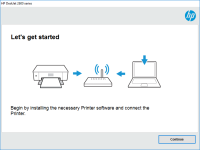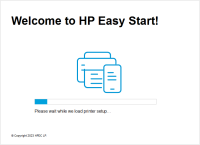HP Officejet Pro X551dw driver

If you own an HP Officejet Pro X551dw printer, you'll need to install its driver on your computer to enable it to communicate with the printer. The driver software is available on the HP website and comes with many features, including firmware updates and troubleshooting tools. In this article, we will explore how to install, update, and troubleshoot the HP Officejet Pro X551dw driver.
What is a Driver and Why is it Important?
A driver is a software program that enables your computer to communicate with hardware devices such as printers, scanners, and cameras. Without a driver, your computer wouldn't be able to interact with the device, and you wouldn't be able to use it. Therefore, it's essential to install the correct driver for your device to work correctly.
Download driver for HP Officejet Pro X551dw
Driver for Windows
| Supported OS: Windows 11, Windows 10 32-bit, Windows 10 64-bit, Windows 8.1 32-bit, Windows 8.1 64-bit, Windows 8 32-bit, Windows 8 64-bit, Windows 7 32-bit, Windows 7 64-bit | |
| Type | Download |
| HP Officejet Pro X551dw Printer Full Software Solution (Recommended) | |
| HP ePrint Software for Network and Wireless Connected Printers | |
| HP Print and Scan Doctor for Windows | |
Driver for Mac
| Supported OS: Mac OS Big Sur 11.x, Mac OS Monterey 12.x, Mac OS Catalina 10.15.x, Mac OS Mojave 10.14.x, Mac OS High Sierra 10.13.x, Mac OS Sierra 10.12.x, Mac OS X El Capitan 10.11.x, Mac OS X Yosemite 10.10.x, Mac OS X Mavericks 10.9.x, Mac OS X Mountain Lion 10.8.x, Mac OS X Lion 10.7.x, Mac OS X Snow Leopard 10.6.x. | |
| Type | Download |
| HP Easy Start | |
Compatible devices: HP OfficeJet 4650
How to Install the HP Officejet Pro X551dw Driver?
Here are the steps to install the HP Officejet Pro X551dw driver on Windows and macOS:
Installing on Windows
- Select your operating system and click on "Download."
- Open the downloaded file and follow the on-screen instructions to install the driver.
- Connect your printer to your computer using a USB cable.
- Turn on your printer and wait for Windows to detect it.
- Windows will automatically install the driver. If it doesn't, follow the on-screen instructions to install the driver manually.
Installing on macOS
- Select your operating system and click on "Download."
- Open the downloaded file and follow the on-screen instructions to install the driver.
- Connect your printer to your Mac using a USB cable.
- Turn on your printer and wait for macOS to detect it.
- macOS will automatically install the driver. If it doesn't, follow the on-screen instructions to install the driver manually.
Conclusion
The HP Officejet Pro X551dw printer is an excellent choice for small businesses and home offices. It comes with many features, including high-speed printing, automatic duplexing, and wireless connectivity. To use it, you need to install its driver on your computer. We've covered how to install, update, and troubleshoot the HP Officejet Pro X551dw driver on both Windows and macOS. By following these steps, you can ensure that your printer works correctly and efficiently.

HP Officejet Pro X476dw MFP driver
If you own an HP Officejet Pro X476dw MFP printer, you will need to install the driver software to make it work on your computer. In this article, we will provide you with step-by-step instructions on how to install the HP Officejet Pro X476dw MFP driver, troubleshoot common issues, and provide
HP OfficeJet Pro 8732M driver
If you're looking for a reliable printer for your office, the HP OfficeJet Pro 8732M is a great option. This printer offers a wide range of features, including print, scan, copy, and fax capabilities. However, to get the most out of your printer, you'll need to install the right driver. In this
HP Officejet Pro 251dw driver
If you own an HP Officejet Pro 251dw printer, you'll need to install the right driver software to ensure that it functions correctly. In this article, we'll cover everything you need to know about the HP Officejet Pro 251dw driver, including how to install it, troubleshoot any issues that may
HP Officejet Pro 3610 driver
Printing is an essential function for any office or home, and the HP Officejet Pro 3610 is an excellent printer for that purpose. However, without the right driver installed on your device, you won't be able to enjoy its full features and benefits. In this article, we'll give you an overview of the