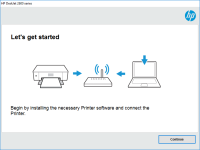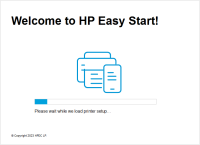HP OfficeJet 6950 driver

If you own an HP OfficeJet 6950 printer, you will need to download and install the correct driver to ensure that it runs smoothly and efficiently. In this article, we will guide you through the steps of downloading, installing, and troubleshooting the HP OfficeJet 6950 driver, so you can get the most out of your printer.
Why You Need the HP OfficeJet 6950 Driver
The HP OfficeJet 6950 driver is a software program that allows your computer to communicate with your printer. Without the driver, your computer will not be able to send print jobs to the printer, and you will not be able to take full advantage of its features.
Download driver for HP OfficeJet 6950
Driver for Windows
| Supported OS: Windows 11, Windows 10 32-bit, Windows 10 64-bit, Windows 8.1 32-bit, Windows 8.1 64-bit, Windows 8 32-bit, Windows 8 64-bit, Windows 7 32-bit, Windows 7 64-bit | |
| Type | Download |
| HP Easy Start Printer Setup Software (Internet connection required for driver installation) | |
| HP Print and Scan Doctor for Windows | |
Driver for Mac
| Supported OS: Mac OS Big Sur 11.x, Mac OS Monterey 12.x, Mac OS Catalina 10.15.x, Mac OS Mojave 10.14.x, Mac OS High Sierra 10.13.x, Mac OS Sierra 10.12.x, Mac OS X El Capitan 10.11.x, Mac OS X Yosemite 10.10.x, Mac OS X Mavericks 10.9.x, Mac OS X Mountain Lion 10.8.x, Mac OS X Lion 10.7.x, Mac OS X Snow Leopard 10.6.x. | |
| Type | Download |
| HP Easy Start | |
Compatible devices: HP Color LaserJet Pro MFP M377dw
How to Install the HP OfficeJet 6950 Driver
After you have downloaded the HP OfficeJet 6950 driver, you can install it by following these steps:
-
Double-click on the downloaded file to open it.
-
Follow the on-screen instructions to complete the installation process.
-
Once the installation is complete, restart your computer.
-
Connect your HP OfficeJet 6950 printer to your computer using a USB cable or through your network.
-
Your computer should automatically recognize the printer and install the necessary drivers.
Troubleshooting the HP OfficeJet 6950 Driver
If you encounter any problems with your HP OfficeJet 6950 driver, try these troubleshooting steps:
-
Check to make sure that your printer is properly connected to your computer or network.
-
Ensure that you have the latest version of the HP OfficeJet 6950 driver installed on your computer.
-
Restart your printer and computer.
-
Check for any error messages on the printer display or in the print queue on your computer.
-
If all else fails, try uninstalling and reinstalling the HP OfficeJet 6950 driver.
Conclusion
Downloading, installing, and troubleshooting the HP OfficeJet 6950 driver is a simple process that will allow you to get the most out of your printer. By following the steps outlined in this article, you can ensure that your printer runs smoothly and efficiently, and that you have access to all of its features and functions.

HP OfficeJet 5230 driver
The HP OfficeJet 5230 is an all-in-one printer that offers high-quality printing, scanning, copying, and faxing. It is a perfect printer for small to medium-sized businesses that require high-quality prints at an affordable price. It comes with features such as wireless printing, automatic document
HP Officejet J4585 driver
Are you looking for a reliable printer that can handle all your office tasks? Look no further than the HP Officejet J4585. This all-in-one printer, scanner, and copier offers excellent performance, but you need to have the right driver to ensure that it works smoothly. In this article, we’ll cover
HP OfficeJet Pro 9022 driver
If you're a proud owner of an HP OfficeJet Pro 9022 printer, you're likely on the hunt for the best driver to optimize your printing experience. But with so many drivers available on the internet, it can be difficult to know which one is right for you. In this article, we'll cover everything you
HP Officejet 4610 driver
If you own an HP Officejet 4610 printer, you may be wondering how to download and install the appropriate driver. In this article, we’ll walk you through everything you need to know about HP Officejet 4610 drivers, including how to download and install them, their compatibility with different