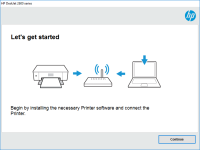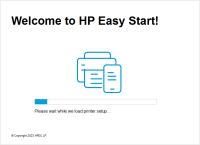HP DeskJet 2632 driver

If you have recently purchased an HP DeskJet 2632 printer, you may be wondering how to set it up and install the necessary drivers. In this article, we will guide you through the process of installing the HP DeskJet 2632 driver on your Windows or Mac computer. We will also provide answers to some commonly asked questions about this printer.
Overview of the HP DeskJet 2632
Before we dive into how to install the driver, let's take a brief look at the HP DeskJet 2632 printer. This is an all-in-one inkjet printer that can print, scan, and copy documents. It is a budget-friendly printer that is ideal for home use. The printer has a print speed of up to 7.5 pages per minute for black and white documents and up to 5.5 pages per minute for color documents. It also has a maximum print resolution of 4800 x 1200 dpi.
Download driver for HP DeskJet 2632
Driver for Windows
| Supported OS: Windows 11, Windows 10 32-bit, Windows 10 64-bit, Windows 8.1 32-bit, Windows 8.1 64-bit, Windows 8 32-bit, Windows 8 64-bit, Windows 7 32-bit, Windows 7 64-bit | |
| Type | Download |
| HP DeskJet / Ink Advantage 2600 All-in-One Printer series Print and Scan Driver and Accessories | |
| HP Easy Start Printer Setup Software (Internet connection required for driver installation) | |
| HP Print and Scan Doctor for Windows | |
Driver for Mac
| Supported OS: Mac OS Big Sur 11.x, Mac OS Monterey 12.x, Mac OS Catalina 10.15.x, Mac OS Mojave 10.14.x, Mac OS High Sierra 10.13.x, Mac OS Sierra 10.12.x, Mac OS X El Capitan 10.11.x, Mac OS X Yosemite 10.10.x, Mac OS X Mavericks 10.9.x, Mac OS X Mountain Lion 10.8.x, Mac OS X Lion 10.7.x, Mac OS X Snow Leopard 10.6.x. | |
| Type | Download |
| HP Easy Start | |
Compatible devices: HP DeskJet 2634
Installing the HP DeskJet 2632 Driver on Windows
Here are the steps to follow to install the HP DeskJet 2632 driver on a Windows computer:
- Go to the downloaded driver file and double-click on it to start the installation.
- Follow the on-screen instructions to install the driver.
- Once the installation is complete, connect your printer to your computer using a USB cable.
- Turn on the printer and wait for Windows to detect it.
- Once the printer is detected, Windows will automatically install the necessary drivers.
Installing the HP DeskJet 2632 Driver on Mac
Here are the steps to follow to install the HP DeskJet 2632 driver on a Mac computer:
- Go to the downloaded driver file and double-click on it to start the installation.
- Follow the on-screen instructions to install the driver.
- Once the installation is complete, connect your printer to your computer using a USB cable.
- Turn on the printer and wait for Mac to detect it.
- Once the printer is detected, Mac will automatically install the necessary drivers.

HP LaserJet Pro MFP M130nw driver
The HP LaserJet Pro MFP M130nw is a versatile and reliable printer designed for small office and home use. To ensure that your printer runs smoothly, it's essential to have the correct driver installed. In this article, we'll discuss everything you need to know about the HP LaserJet Pro MFP M130nw
HP DeskJet 1212 driver
The HP DeskJet 1212 printer is a popular choice for home and small business users who require a reliable and affordable printer. However, like all printers, the HP DeskJet 1212 requires a driver to communicate with your computer. In this article, we will provide a comprehensive guide on how to
HP DeskJet 2546P driver
Before we get into the details of how to download, install, and troubleshoot the HP DeskJet 2546P driver, let's take a closer look at this printer. The DeskJet 2546P is an all-in-one printer that can print, scan, and copy. It has a print resolution of up to 4800 x 1200 dpi and can print up to 20
HP Deskjet Plus Ink Advantage 6075
HP Deskjet Plus Ink Advantage 6075 is a printer that is designed for home and small office use. It is an all-in-one printer that can print, scan, and copy documents. To ensure the printer's optimal performance, it is essential to have the correct driver installed on your computer. In this article,