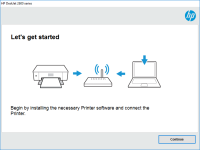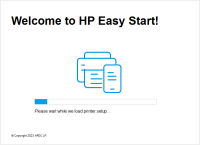HP DeskJet 3721 driver

If you have recently purchased an HP DeskJet 3721 printer, you may need to download and install the appropriate driver to ensure that it functions properly. In this article, we will discuss everything you need to know about HP DeskJet 3721 driver, including how to download and install it, common issues you may encounter, and tips to troubleshoot those issues.
What is an HP DeskJet 3721 Driver?
An HP DeskJet 3721 driver is software that communicates between your computer or laptop and your printer. It allows your computer to send print jobs to your printer and control the printer's functions, such as scanning and copying. Without the correct driver, your printer will not function correctly.
Download driver for HP DeskJet 3721
Driver for Windows
| Supported OS: Windows 11, Windows 10 32-bit, Windows 10 64-bit, Windows 8.1 32-bit, Windows 8.1 64-bit, Windows 8 32-bit, Windows 8 64-bit, Windows 7 32-bit, Windows 7 64-bit | |
| Type | Download |
| HP DeskJet and Ink Advantage 3700 All-in-One Print and Scan Driver and Accessories | |
| HP DeskJet and Ink Advantage 3700 All-in-One EasyStart Printer Setup Software – Offline Use Only | |
| HP Easy Start Printer Setup Software (Internet connection required for driver installation) | |
| HP Print and Scan Doctor for Windows | |
Driver for Mac
| Supported OS: Mac OS Big Sur 11.x, Mac OS Monterey 12.x, Mac OS Catalina 10.15.x, Mac OS Mojave 10.14.x, Mac OS High Sierra 10.13.x, Mac OS Sierra 10.12.x, Mac OS X El Capitan 10.11.x, Mac OS X Yosemite 10.10.x, Mac OS X Mavericks 10.9.x, Mac OS X Mountain Lion 10.8.x, Mac OS X Lion 10.7.x, Mac OS X Snow Leopard 10.6.x. | |
| Type | Download |
| HP Easy Start | |
Compatible devices: HP OfficeJet Pro 7720 Wide Format All-in-One
How to Install the HP DeskJet 3721 Driver?
Once you have downloaded the HP DeskJet 3721 driver, follow these steps to install it:
- Double-click the downloaded file to start the installation process.
- Follow the on-screen instructions to install the driver software.
- Connect your printer to your computer using a USB cable or over your wireless network.
- Once the installation is complete, restart your computer.

HP DeskJet 2620 driver
The HP DeskJet 2620 is an all-in-one printer that is designed for home and small office use. It is an affordable printer that can print, scan, and copy documents. The printer is compatible with both Windows and Mac operating systems. However, to use the printer, you need to have the correct driver
HP DeskJet 2721 driver
If you have recently purchased an HP DeskJet 2721 printer, you will need to install the correct driver to ensure that it functions smoothly. The HP DeskJet 2721 printer is a popular choice among users due to its reliable and efficient performance. However, without the correct driver, the printer
HP DeskJet Plus 4120 driver
If you have recently purchased an HP DeskJet Plus 4120 Printer, you may need to download and install the necessary drivers to get it working correctly. The HP DeskJet Plus 4120 is a highly rated all-in-one printer that is designed to print, scan, copy, and fax with ease. In this comprehensive
HP DeskJet Ink Advantage 2640 driver
The HP Deskjet Ink Advantage 2640 is an all-in-one printer that provides users with affordable and reliable printing, scanning, and copying capabilities. To make the most of your printer, it is essential to install the appropriate driver software. In this article, we will guide you on how to