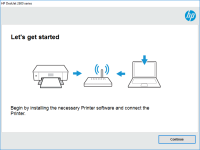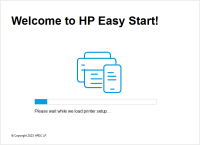HP DeskJet 2630 driver

The HP DeskJet 2630 is an affordable all-in-one printer that is designed for home and small office use. It is a compact device that can print, scan, and copy documents and photos. To use the printer, you need to install the appropriate driver software on your computer. In this article, we will provide you with all the information you need to know about the HP DeskJet 2630 driver.
What is a Printer Driver?
A printer driver is a software program that allows your computer to communicate with the printer. Without a driver, your computer would not be able to recognize the printer, and you would not be able to send print jobs to it. The printer driver acts as a translator between the computer and the printer, ensuring that they can communicate effectively.
Download driver for HP DeskJet 2630
Driver for Windows
| Supported OS: Windows 11, Windows 10 32-bit, Windows 10 64-bit, Windows 8.1 32-bit, Windows 8.1 64-bit, Windows 8 32-bit, Windows 8 64-bit, Windows 7 32-bit, Windows 7 64-bit | |
| Type | Download |
| HP DeskJet / Ink Advantage 2600 All-in-One Printer series Print and Scan Driver and Accessories | |
| HP Easy Start Printer Setup Software (Internet connection required for driver installation) | |
| HP Print and Scan Doctor for Windows | |
Driver for Mac
| Supported OS: Mac OS Big Sur 11.x, Mac OS Monterey 12.x, Mac OS Catalina 10.15.x, Mac OS Mojave 10.14.x, Mac OS High Sierra 10.13.x, Mac OS Sierra 10.12.x, Mac OS X El Capitan 10.11.x, Mac OS X Yosemite 10.10.x, Mac OS X Mavericks 10.9.x, Mac OS X Mountain Lion 10.8.x, Mac OS X Lion 10.7.x, Mac OS X Snow Leopard 10.6.x. | |
| Type | Download |
| HP Easy Start | |
Compatible devices: HP DeskJet 2620
How to Download and Install the HP DeskJet 2630 Driver
Downloading and installing the HP DeskJet 2630 driver is a simple process. Here are the steps you need to follow:
Step 1: Determine Your Operating System
Before you can download the driver, you need to determine which operating system you are using. You can do this by checking your computer settings or consulting the manual that came with the printer.
Step 2: Download the Driver
Once you know your operating system, you can download the appropriate driver from the website. Make sure you download the latest version of the driver to ensure that it is compatible with your operating system.
Step 3: Install the Driver
After you have downloaded the driver, you need to install it on your computer. The installation process may vary depending on your operating system, but it should be a straightforward process. Follow the on-screen instructions to complete the installation.

HP LaserJet Pro M102w driver
Are you in the market for a reliable and high-quality printer that can keep up with your printing demands? If so, then the HP LaserJet Pro M102w might be the perfect choice for you. This compact and efficient printer can handle a wide range of printing tasks, from basic documents to high-quality
HP DeskJet 1212 driver
The HP DeskJet 1212 printer is a popular choice for home and small business users who require a reliable and affordable printer. However, like all printers, the HP DeskJet 1212 requires a driver to communicate with your computer. In this article, we will provide a comprehensive guide on how to
HP DeskJet 2633 driver
The HP DeskJet 2633 is a budget-friendly all-in-one printer that is designed for home use. It can print, scan, and copy documents and photos, and it comes with a range of features that make it easy to use, including wireless connectivity and a simple control panel. What is the HP DeskJet 2633
HP DeskJet Ink Advantage 2779 driver
The HP DeskJet Ink Advantage 2779 printer is an all-in-one device that allows you to print, scan, and copy documents and photos. With its affordable price and compact design, it is a popular choice for home and small office use. However, in order to make the most of your printer's features, it is