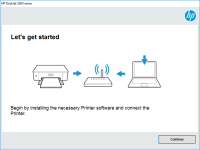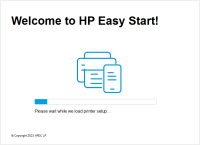HP Deskjet 1510 driver

The HP Deskjet 1510 is an all-in-one printer that can print, scan, and copy documents. It's a great choice for home and small office use because it's affordable and easy to use. However, to ensure that it works correctly, you need to have the right driver installed.
What is a printer driver?
A printer driver is software that allows your computer to communicate with your printer. Without a driver, your computer won't know how to send documents to your printer or how to control the printer's settings. Each printer model requires a specific driver, so it's essential to have the correct driver installed.
Download driver for HP Deskjet 1510
Driver for Windows
| Supported OS: Windows 11, Windows 10 32-bit, Windows 10 64-bit, Windows 8.1 32-bit, Windows 8.1 64-bit, Windows 8 32-bit, Windows 8 64-bit, Windows 7 32-bit, Windows 7 64-bit | |
| Type | Download |
| HP Deskjet 1510 All-in-One Printer series Full Feature Software and Drivers | |
| HP Print and Scan Doctor for Windows | |
Driver for Mac
| Supported OS: Mac OS Big Sur 11.x, Mac OS Monterey 12.x, Mac OS Catalina 10.15.x, Mac OS Mojave 10.14.x, Mac OS High Sierra 10.13.x, Mac OS Sierra 10.12.x, Mac OS X El Capitan 10.11.x, Mac OS X Yosemite 10.10.x, Mac OS X Mavericks 10.9.x, Mac OS X Mountain Lion 10.8.x, Mac OS X Lion 10.7.x, Mac OS X Snow Leopard 10.6.x. | |
| Type | Download |
| HP Easy Start | |
Compatible devices: HP Deskjet 1000
How to install the HP Deskjet 1510 driver
Installing the HP Deskjet 1510 driver is a straightforward process. Here are the steps:
- Turn on your computer and connect it to the internet.
- Connect your HP Deskjet 1510 printer to your computer using a USB cable.
- Download the driver that's compatible with your operating system.
- Once the driver is downloaded, double-click on the file to start the installation process.
- Follow the instructions on the screen to complete the installation.
Troubleshooting common issues with the HP Deskjet 1510 driver
If you're encountering issues with your HP Deskjet 1510 driver, here are some common solutions:
- Check if your printer is turned on and connected to your computer.
- Restart your computer and printer.
- Make sure that the printer driver is installed correctly.
- Check for updates to your printer driver.
- Try printing a test page to see if there are any issues with the printer.
If these solutions don't work, you may need to contact HP support for further assistance.

HP LaserJet Pro P1108 driver
The HP LaserJet Pro P1108 is a popular printer model that provides high-quality printing and excellent performance. The printer is compatible with various operating systems, including Windows, Mac OS, and Linux. To ensure your printer functions properly, you need to install the correct driver on
HP DeskJet Ink Advantage 1515 driver
The HP DeskJet Ink Advantage 1515 is an all-in-one printer that can print, scan, and copy documents. To ensure that the printer runs smoothly, you need to install the correct driver. In this article, we will discuss everything you need to know about the HP DeskJet Ink Advantage 1515 driver. What is
HP DeskJet 1212 driver
The HP DeskJet 1212 printer is a popular choice for home and small business users who require a reliable and affordable printer. However, like all printers, the HP DeskJet 1212 requires a driver to communicate with your computer. In this article, we will provide a comprehensive guide on how to
HP DeskJet 2722 driver
The HP DeskJet 2722 is an all-in-one printer that allows you to print, scan, and copy documents. It's a popular choice for both home and office use. However, setting up a printer can be a challenging task, especially if you're not familiar with the software and drivers required to run it. The HP