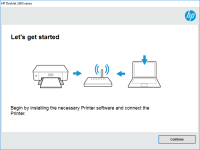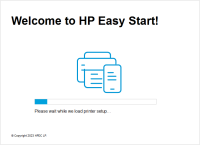HP Deskjet 2000 driver

The HP Deskjet 2000 is a versatile printer that can handle various printing tasks, including printing documents, photos, and graphics. Its compatibility with various operating systems, including Windows and Mac, makes it a popular choice for many users. However, to get the best performance from the printer, you need to install the appropriate driver software.
Why You Need the HP Deskjet 2000 Driver
The HP Deskjet 2000 driver is a software package that allows your computer to communicate with the printer. It provides the necessary instructions and settings required to operate the printer efficiently. Without the driver, the printer cannot function correctly, and you may experience various issues, such as poor print quality and connectivity problems.
Download driver for HP Deskjet 2000
Driver for Windows
| Supported OS: Windows 11, Windows 10 32-bit, Windows 10 64-bit, Windows 8.1 32-bit, Windows 8.1 64-bit, Windows 8 32-bit, Windows 8 64-bit, Windows 7 32-bit, Windows 7 64-bit | |
| Type | Download |
| HP Deskjet 2000 Printer series - J210 Full Feature Software and Driver | |
| HP Print and Scan Doctor for Windows | |
Driver for Mac
| Supported OS: Mac OS Big Sur 11.x, Mac OS Monterey 12.x, Mac OS Catalina 10.15.x, Mac OS Mojave 10.14.x, Mac OS High Sierra 10.13.x, Mac OS Sierra 10.12.x, Mac OS X El Capitan 10.11.x, Mac OS X Yosemite 10.10.x, Mac OS X Mavericks 10.9.x, Mac OS X Mountain Lion 10.8.x, Mac OS X Lion 10.7.x, Mac OS X Snow Leopard 10.6.x. | |
| Type | Download |
| HP Easy Start | |
Compatible devices: HP Deskjet F4180
How to Install the HP Deskjet 2000 Driver
Once you have downloaded the HP Deskjet 2000 driver, you need to install it on your computer. Follow these steps to install the driver:
- Double-click the downloaded file to extract the driver files.
- Follow the instructions on the screen to install the driver.
- Connect the printer to your computer using the USB cable provided.
- Turn on the printer and wait for it to be detected by your computer.
- Print a test page to confirm that the driver has been installed correctly.
Troubleshooting the HP Deskjet 2000 Driver
Even after downloading and installing the HP Deskjet 2000 driver, you may still experience issues with the printer. Here are some of the common problems you may encounter and how to troubleshoot them:
Driver Compatibility Issues
If the driver is not compatible with your operating system, you may experience various issues, such as error messages or the printer not working correctly. To troubleshoot compatibility issues, visit the HP website and download the appropriate driver for your operating system.
Printer Not Found
If your computer cannot detect the printer, check the USB cable connection and ensure that the printer is turned on. You may also need to check the printer settings to confirm that it is set as the default printer.

HP DeskJet 1010 driver
Are you looking for the HP DeskJet 1010 driver? Look no further! In this article, we will guide you through everything you need to know about this printer driver. From its features to how to install it on your computer, we've got you covered. So, let's get started! What is the HP DeskJet 1010
HP DeskJet Plus 4140 driver
The HP DeskJet Plus 4140 is an all-in-one printer that can print, scan, copy, and fax documents. It is a versatile device that can handle various printing tasks, from plain documents to borderless photos. However, to fully utilize its features, you need to install the correct driver. Importance of
HP DeskJet Ink Advantage 2515 driver
When it comes to printing, having the right driver is crucial to ensure your printer is functioning correctly. The HP DeskJet Ink Advantage 2515 is a reliable and efficient printer that can help you produce high-quality prints with ease. In this article, we will guide you through the process of
HP LaserJet Pro M102w driver
Are you in the market for a reliable and high-quality printer that can keep up with your printing demands? If so, then the HP LaserJet Pro M102w might be the perfect choice for you. This compact and efficient printer can handle a wide range of printing tasks, from basic documents to high-quality