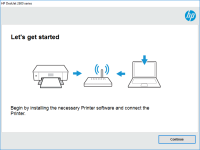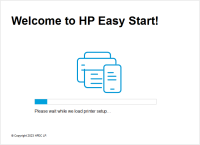HP DeskJet Ink Advantage 5575 driver

If you own an HP DeskJet Ink Advantage 5575 printer, you need to have the correct driver installed on your computer to ensure its optimal performance. In this article, we will guide you on how to download, install, and troubleshoot the HP DeskJet Ink Advantage 5575 driver.
What is HP DeskJet Ink Advantage 5575 Driver?
The HP DeskJet Ink Advantage 5575 driver is a software program that allows your computer to communicate with your printer. Without the driver, your computer cannot recognize your printer, and you will not be able to print any documents.
Why is it Important to Keep Your HP DeskJet Ink Advantage 5575 Driver Up to Date?
It is essential to keep your HP DeskJet Ink Advantage 5575 driver up to date to ensure that your printer functions correctly. Newer versions of the driver often include bug fixes, performance improvements, and new features that enhance your printing experience.
Download driver for HP DeskJet Ink Advantage 5575
Driver for Windows
| Supported OS: Windows 11, Windows 10 32-bit, Windows 10 64-bit, Windows 8.1 32-bit, Windows 8.1 64-bit, Windows 8 32-bit, Windows 8 64-bit, Windows 7 32-bit, Windows 7 64-bit | |
| Type | Download |
| HP DeskJet 5570 series Full Feature Software and Drivers | |
| HP ePrint Software for Network and Wireless Connected Printers | |
| HP Print and Scan Doctor for Windows | |
Driver for Mac
| Supported OS: Mac OS Big Sur 11.x, Mac OS Monterey 12.x, Mac OS Catalina 10.15.x, Mac OS Mojave 10.14.x, Mac OS High Sierra 10.13.x, Mac OS Sierra 10.12.x, Mac OS X El Capitan 10.11.x, Mac OS X Yosemite 10.10.x, Mac OS X Mavericks 10.9.x, Mac OS X Mountain Lion 10.8.x, Mac OS X Lion 10.7.x, Mac OS X Snow Leopard 10.6.x. | |
| Type | Download |
| HP Easy Start | |
Compatible devices: HP DeskJet 3634
How to Install the HP DeskJet Ink Advantage 5575 Driver
Here are the steps to install the HP DeskJet Ink Advantage 5575 driver:
Step 1: Search for the HP DeskJet Ink Advantage 5575 driver
Enter the model number of your printer (HP DeskJet Ink Advantage 5575) and search for the driver.
Step 2: Download the driver
Select the appropriate driver for your operating system and download it.
Step 3: Install the driver
Once the download is complete, run the driver file and follow the on-screen instructions to install it.
Conclusion
In conclusion, the HP DeskJet Ink Advantage 5575 driver is a vital component that ensures the proper functioning of your printer. Make sure that you keep the driver up to date to avoid any issues. If you encounter any problems, follow the troubleshooting tips mentioned above or seek assistance from HP Support.

HP Color LaserJet Pro M252dw driver
If you have recently purchased the HP Color LaserJet Pro M252dw printer or are planning to buy it, you need to ensure that you have the right driver installed on your device. The printer driver is a software program that allows your computer to communicate with the printer and execute the printing
HP Deskjet Ink Advantage 4515 driver
If you own an HP Deskjet Ink Advantage 4515 printer, you will need to install the correct driver to ensure optimal performance. The right driver will ensure your printer functions efficiently and delivers high-quality prints. In this article, we'll cover everything you need to know about the HP
HP DeskJet Ink Advantage 2520hc driver
Are you struggling to find the right printer driver for your HP DeskJet Ink Advantage 2520hc? Look no further! In this article, we will discuss everything you need to know about the HP DeskJet Ink Advantage 2520hc driver, including what it is, where to find it, and how to install it. What is the HP
HP DeskJet Ink Advantage 2375 driver
If you own an HP DeskJet Ink Advantage 2375 printer, you may need to install its driver to ensure optimal performance. In this article, we'll take a closer look at the HP DeskJet Ink Advantage 2375 driver, including what it is, how to download and install it, and how to troubleshoot common