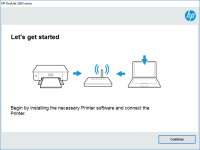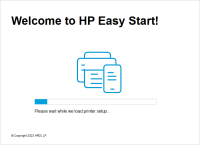HP Deskjet 3050A - J611 driver

Are you having trouble finding the right driver for your HP Deskjet 3050A printer? Look no further! In this article, we will cover everything you need to know about the HP Deskjet 3050A driver, from what it is and why it's important to how to install and update it.
What is a Driver?
Before we dive into the HP Deskjet 3050A - J611 driver specifically, let's first define what a driver is. A driver is a piece of software that allows your computer to communicate with a hardware device, such as a printer. Essentially, it acts as a translator between your computer's operating system and the hardware device.
Why is the HP Deskjet 3050A Driver Important?
The HP Deskjet 3050A driver is important because it allows your computer to communicate with and control your printer. Without the driver, your computer wouldn't know how to use the printer or what features it has. In addition, a properly functioning driver ensures that your printer operates smoothly and efficiently.
Download driver for HP Deskjet 3050A - J611
Driver for Windows
| Supported OS: Windows 11, Windows 10 32-bit, Windows 10 64-bit, Windows 8.1 32-bit, Windows 8.1 64-bit, Windows 8 32-bit, Windows 8 64-bit, Windows 7 32-bit, Windows 7 64-bit | |
| Type | Download |
| HP Deskjet 3050A e-All-in-One Printer series - J611 Full Feature Software and Driver | |
| HP Print and Scan Doctor for Windows | |
Driver for Mac
| Supported OS: Mac OS Big Sur 11.x, Mac OS Monterey 12.x, Mac OS Catalina 10.15.x, Mac OS Mojave 10.14.x, Mac OS High Sierra 10.13.x, Mac OS Sierra 10.12.x, Mac OS X El Capitan 10.11.x, Mac OS X Yosemite 10.10.x, Mac OS X Mavericks 10.9.x, Mac OS X Mountain Lion 10.8.x, Mac OS X Lion 10.7.x, Mac OS X Snow Leopard 10.6.x. | |
| Type | Download |
| HP Easy Start | |
Compatible devices: HP ENVY 4500
How to Install the HP Deskjet 3050A Driver
Now that you understand the importance of the driver, let's talk about how to install it. Here are the steps to install the HP Deskjet 3050A driver:
- Visit the HP website and navigate to the Drivers & Downloads page for the Deskjet 3050A printer.
- Select your operating system from the drop-down menu and click on the Download button next to the driver.
- Once the download is complete, double-click on the downloaded file to begin the installation process.
- Follow the on-screen instructions to complete the installation.
Troubleshooting HP Deskjet 3050A Driver Problems
If you're experiencing issues with your HP Deskjet 3050A driver, there are a few things you can try before seeking professional help. Here are some troubleshooting tips:
- Make sure the printer is connected to your computer and turned on.
- Check for updates to the driver and install them if available.
- Restart your computer and the printer.
- Try printing a test page to see if the issue is resolved.
- If all else fails, contact HP support for assistance.
Conclusion
The HP Deskjet 3050A driver is an essential piece of software that allows your computer to communicate with and control your printer. Installing and updating the driver is important for the smooth and efficient operation of your printer. If you experience any issues with the driver, try troubleshooting tips before seeking professional help. Remember to download drivers directly from the manufacturer's website and to regularly check for updates.

HP Deskjet 2544 driver
Are you having trouble finding the right driver for your HP Deskjet 2544 printer? Worry not, as we have got you covered! In this article, we will provide you with a comprehensive guide on everything you need to know about HP Deskjet 2544 drivers. From what they are and why they are important, to
HP Deskjet 2514 driver
The HP Deskjet 2514 is an all-in-one printer that has been designed to provide high-quality printing, scanning, and copying capabilities to its users. However, to take full advantage of its features, it is important to ensure that the appropriate drivers are installed on your computer. In this
HP DeskJet 2732 driver
The HP DeskJet 2732 is an all-in-one inkjet printer that can print, scan, and copy. It is a popular choice for home and small office use due to its affordability and functionality. However, to ensure the printer works efficiently, it is crucial to have the correct drivers installed. This article
HP DeskJet 3639 driver
If you own an HP DeskJet 3639 printer, you know that finding the right driver can be a challenging task. Without the correct driver, your printer may not work correctly, or you may not be able to access all of its features. In this article, we'll cover everything you need to know about the HP