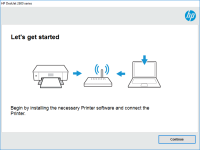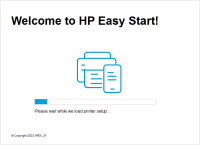HP LaserJet P1505n driver

If you own an HP LaserJet P1505n printer, you may have encountered issues with its driver. A driver is software that allows your computer to communicate with your printer. If your driver is outdated, corrupt, or missing, your printer may not function properly. In this article, we will discuss how to install and troubleshoot the HP LaserJet P1505n driver.
Introduction
The HP LaserJet P1505n printer is a monochrome laser printer that is designed for small offices or personal use. It can print up to 23 pages per minute and can handle a variety of media types, including envelopes, labels, cardstock, and transparencies. However, to use this printer, you need to have the appropriate driver installed on your computer.
Download driver for HP LaserJet P1505n
Driver for Windows
| Supported OS: Windows 11, Windows 10 32-bit, Windows 10 64-bit, Windows 8.1 32-bit, Windows 8.1 64-bit, Windows 8 32-bit, Windows 8 64-bit, Windows 7 32-bit, Windows 7 64-bit | |
| Type | Download |
| HP LaserJet P1000-P1500 Hostbased Plug and Play Basic Driver | |
| HP Print and Scan Doctor for Windows | |
Driver for Mac
| Supported OS: Mac OS Big Sur 11.x, Mac OS Monterey 12.x, Mac OS Catalina 10.15.x, Mac OS Mojave 10.14.x, Mac OS High Sierra 10.13.x, Mac OS Sierra 10.12.x, Mac OS X El Capitan 10.11.x, Mac OS X Yosemite 10.10.x, Mac OS X Mavericks 10.9.x, Mac OS X Mountain Lion 10.8.x, Mac OS X Lion 10.7.x, Mac OS X Snow Leopard 10.6.x. | |
| Type | Download |
| HP Easy Start | |
Compatible devices: HP DeskJet Ink Advantage 2136
Installing the HP LaserJet P1505n Driver on Windows
Once you have downloaded the HP LaserJet P1505n driver, you can install it on your Windows computer. Follow these steps:
- Double-click the downloaded file to start the installation process.
- Follow the on-screen instructions to complete the installation.
- Connect your printer to your computer using a USB cable.
- Turn on your printer.
- Wait for your computer to detect your printer.
- Test print a document to ensure your printer is functioning properly.
Installing the HP LaserJet P1505n Driver on Mac
To install the HP LaserJet P1505n driver on your Mac computer, follow these steps:
- Double-click the downloaded file to mount the disk image.
- Double-click the "HP Installer" icon.
- Follow the on-screen instructions to complete the installation.
- Connect your printer to your computer using a USB cable.
- Turn on your printer.
- Wait for your computer to detect your printer.
- Test print a document to ensure your printer is functioning properly.
Conclusion
The HP LaserJet P1505n is a reliable and efficient printer, but it requires the proper driver to function. By following the steps outlined in this article, you can easily install and troubleshoot the HP LaserJet P1505n driver. If you encounter any issues, refer to the troubleshooting section for solutions.

HP Neverstop Laser 1000a driver
When it comes to printing needs, HP Neverstop Laser 1000a is a popular choice among consumers. It offers fast and efficient printing capabilities and comes with a wide range of features that make it an ideal printer for both home and office use. However, to ensure the best printing experience,
HP LaserJet Pro MFP M132fn driver
The HP LaserJet Pro MFP M132fn is an all-in-one monochrome laser printer that can print, scan, copy, and fax. It is designed for small to medium-sized businesses that require high-quality and efficient printing capabilities. To use this printer, you need to download and install its driver on your
HP LaserJet Enterprise M607dn driver
The HP LaserJet Enterprise M607dn is a high-performance monochrome laser printer designed for busy workgroups and small to medium-sized businesses. It offers fast printing speeds, high-quality output, and a variety of advanced features such as automatic duplex printing and mobile printing options.
HP LaserJet M443nda driver
Are you struggling to find the right driver for your HP LaserJet M443nda printer? Do you want to learn how to download, install, and troubleshoot the printer driver? Look no further, as this guide will walk you through every step of the process. Introduction The HP LaserJet M443nda is a