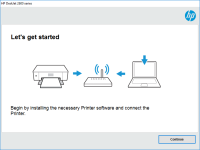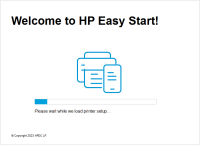HP LaserJet P2035 driver

If you own an HP LaserJet P2035 printer, it is essential to have the right driver installed to ensure smooth operation. In this article, we will discuss the steps to download, install, and troubleshoot the HP LaserJet P2035 driver.
Understanding HP LaserJet P2035 Driver
The HP LaserJet P2035 driver is a software program that allows your computer to communicate with the printer. It is the bridge between the computer and the printer and enables the printer to understand the print command sent from the computer. Without the proper driver installed, the printer may not work or may not perform optimally.
Download driver for HP LaserJet P2035
Driver for Windows
| Supported OS: Windows 11, Windows 10 32-bit, Windows 10 64-bit, Windows 8.1 32-bit, Windows 8.1 64-bit, Windows 8 32-bit, Windows 8 64-bit, Windows 7 32-bit, Windows 7 64-bit | |
| Type | Download |
| HP LaserJet P2035 and P2035n GDI Plug and Play Package | |
| HP Print and Scan Doctor for Windows | |
Driver for Mac
| Supported OS: Mac OS Big Sur 11.x, Mac OS Monterey 12.x, Mac OS Catalina 10.15.x, Mac OS Mojave 10.14.x, Mac OS High Sierra 10.13.x, Mac OS Sierra 10.12.x, Mac OS X El Capitan 10.11.x, Mac OS X Yosemite 10.10.x, Mac OS X Mavericks 10.9.x, Mac OS X Mountain Lion 10.8.x, Mac OS X Lion 10.7.x, Mac OS X Snow Leopard 10.6.x. | |
| Type | Download |
| HP Easy Start | |
Compatible devices: HP LaserJet Pro M1212nf
Installing HP LaserJet P2035 Driver
Once you have downloaded the HP LaserJet P2035 driver, follow these steps to install it on your computer:
- Go to the Downloads folder on your computer
- Double-click on the downloaded file to begin the installation process
- Follow the on-screen instructions to complete the installation
Troubleshooting HP LaserJet P2035 Driver
If you encounter any issues with your HP LaserJet P2035 driver, try these troubleshooting steps:
- Make sure you have the latest version of the driver installed
- Check if the printer is connected to the computer and turned on
- Restart the printer and the computer
- Check if the printer is set as the default printer
- Try printing a test page to see if the issue is resolved

HP LaserJet P2035n driver
If you own an HP LaserJet P2035n printer, then you need to have the right driver installed in your system. A driver is a software program that allows your computer to communicate with your printer. Without it, your printer won't function properly. In this article, we will provide you with
HP OfficeJet Pro 7740 driver
If you own an HP OfficeJet Pro 7740 printer, it's important to have the right driver installed to ensure that your printer is functioning correctly. In this article, we'll discuss the HP OfficeJet Pro 7740 driver, including how to install it, its features, and troubleshooting tips to help you get
HP LaserJet P1007 driver
The HP LaserJet P1007 is a monochrome laser printer that is widely used in offices and homes. It is a high-performance printer that delivers crisp and clear prints. However, to ensure that your printer functions smoothly, you need to have the appropriate driver installed on your computer. In the
HP LaserJet M1120 MFP driver
If you are an HP LaserJet M1120 MFP printer user, you need to have the right drivers installed on your computer to ensure that your printer functions correctly. The HP LaserJet M1120 MFP driver is the software that allows your computer to communicate with the printer, enabling you to print, scan,