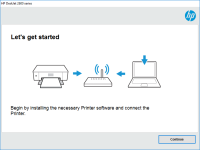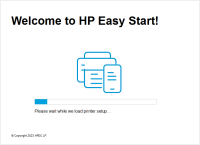HP LaserJet 2300dn driver

Are you looking for the HP LaserJet 2300dn driver for your printer? You have come to the right place! In this article, we will guide you through the process of downloading and installing the driver for your printer. We will also discuss some common issues that users face and how to troubleshoot them.
Overview of the HP LaserJet 2300dn
Before we dive into the details of the driver, let's take a quick overview of the HP LaserJet 2300dn printer. This printer is a monochrome laser printer that is designed for small to medium-sized offices. It offers fast printing speeds, high-quality print output, and a range of features that make it a reliable and efficient printer.
Download driver for HP LaserJet 2300dn
Driver for Windows
| Supported OS: Windows 11, Windows 10 32-bit, Windows 10 64-bit, Windows 8.1 32-bit, Windows 8.1 64-bit, Windows 8 32-bit, Windows 8 64-bit, Windows 7 32-bit, Windows 7 64-bit | |
| Type | Download |
| HP Universal Print Driver for Windows PCL6 (64-bit) for USB connected printers | |
| HP Universal Print Driver for Windows PostScript (64-bit) for USB connected printers | |
| HP Universal Print Driver for Windows PCL6 (32-bit) for USB connected printers | |
| HP Universal Print Driver for Windows PostScript (32-bit) for USB connected printers | |
| HP Print and Scan Doctor for Windows | |
Driver for Mac
| Supported OS: Mac OS Big Sur 11.x, Mac OS Monterey 12.x, Mac OS Catalina 10.15.x, Mac OS Mojave 10.14.x, Mac OS High Sierra 10.13.x, Mac OS Sierra 10.12.x, Mac OS X El Capitan 10.11.x, Mac OS X Yosemite 10.10.x, Mac OS X Mavericks 10.9.x, Mac OS X Mountain Lion 10.8.x, Mac OS X Lion 10.7.x, Mac OS X Snow Leopard 10.6.x. | |
| Type | Download |
| HP Easy Start | |
Compatible devices: HP LaserJet 2300
Installing the HP LaserJet 2300dn Driver
Once you have downloaded the driver, you can proceed with the installation process. Here are the steps to install the driver:
- Locate the downloaded file on your computer and double-click on it.
- Follow the on-screen instructions to install the driver.
- Connect your printer to your computer and turn it on.
- Your computer should automatically detect the printer and install the driver. If not, you can manually install the driver by going to the "Devices and Printers" section in the Control Panel.
Troubleshooting Common Issues with the HP LaserJet 2300dn
While the HP LaserJet 2300dn is a reliable printer, there may be some issues that users face from time to time. Here are some common issues and how to troubleshoot them:
Printer not printing
If your printer is not printing, there may be a few reasons for this. First, check if the printer is turned on and connected to your computer. If it is, check if there are any error messages on the printer's display. If there are, follow the instructions to resolve the issue. If there are no error messages, try restarting your computer and printer.
Printer producing low-quality prints
If your printer is producing low-quality prints, there may be a few reasons for this. First, check if the toner cartridge needs to be replaced. If it does, replace it and try printing again. If the issue persists, check if the printer settings are configured correctly. You may need to adjust the print quality settings to improve the print output.
Printer producing blank pages
If your printer is producing blank pages, there may be a few reasons for this. First, check if the toner cartridge needs to be replaced. If it does, replace it and try printing again. If the issue persists, check if the printer settings are configured correctly. You may need to adjust the print quality settings or check if the paper tray is empty.
Conclusion
In conclusion, the HP LaserJet 2300dn is a reliable printer that offers fast printing speeds and high-quality print output. Downloading and installing the driver is a simple process, and troubleshooting common issues is easy with the right knowledge. If you have any questions or need further assistance, don't hesitate to contact HP support.

HP LaserJet 2200 driver
If you own an HP LaserJet 2200 printer, you need to have the right driver installed to ensure that it works properly. But with so many driver options out there, it can be overwhelming to figure out which one is right for your needs. In this article, we will explore everything you need to know
HP LaserJet Pro M402d driver
If you are in need of a reliable and efficient printer for your office or home, the HP LaserJet Pro M402d could be the perfect choice. However, to ensure that it functions correctly, you will need to install the appropriate drivers. In this article, we will provide a detailed guide on everything
HP Color LaserJet CM1312 driver
If you own an HP Color LaserJet CM1312 multifunction printer and are having trouble finding the right driver for your operating system, you're in the right place. In this article, we'll walk you through the process of finding and installing the correct HP LaserJet CM1312 driver for your system.
HP LaserJet P2055dn driver
When it comes to printers, HP has been a popular brand for many years. The HP LaserJet P2055dn is a highly rated printer that offers fast printing speeds and high-quality print output. However, to ensure the best performance from your printer, you need to have the right drivers installed. In this