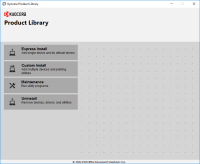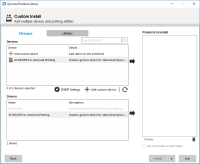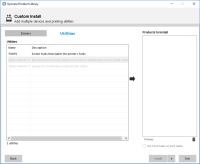Kyocera ECOSYS P2135dn driver

If you are looking for a reliable printer that offers high-quality printing, the Kyocera ECOSYS P2135dn may be the printer for you. This printer is known for its fast and efficient printing, and it has a wide range of features that make it an ideal choice for both personal and professional use. However, to get the most out of your printer, you need to have the right driver installed on your device. In this article, we will discuss the Kyocera ECOSYS P2135dn driver and everything you need to know about it.
Introduction to Kyocera ECOSYS P2135dn Driver
The Kyocera ECOSYS P2135dn driver is a software program that allows your computer to communicate with the printer. The driver acts as a translator, converting the data that you want to print into a language that the printer can understand. Without the right driver, your computer will not be able to communicate with the printer, and you will not be able to print anything.
Download driver for Kyocera ECOSYS P2135dn
Driver for Windows
| Supported OS: Windows 11, Windows 10 32-bit, Windows 10 64-bit, Windows 8.1 32-bit, Windows 8.1 64-bit, Windows 8 32-bit, Windows 8 64-bit, Windows 7 32-bit, Windows 7 64-bit | |
| Type | Download |
| KX Universal Printer Driver (v.8.3.0815) | |
| Kyocera Classic Universal Printer Driver (3.3) | |
Driver for Mac
| Supported OS: Mac OS Big Sur 11.x, Mac OS Monterey 12.x, Mac OS Catalina 10.15.x, Mac OS Mojave 10.14.x, Mac OS High Sierra 10.13.x, Mac OS Sierra 10.12.x, Mac OS X El Capitan 10.11.x, Mac OS X Yosemite 10.10.x, Mac OS X Mavericks 10.9.x, Mac OS X Mountain Lion 10.8.x, Mac OS X Lion 10.7.x, Mac OS X Snow Leopard 10.6.x. | |
| Type | Download |
| Mac Universal Driver (5.4_2022.07.11) | |
Driver for Linux
| Supported OS: Debian os, SUSE Linux os, Linux Mint os, Boss os, Red Hat Enterprise Linux os, cent os, Fedora os, Ubuntu os. | |
| Type | Download |
| Linux Universal Driver (Phase9.2_20220928) | |
| Linux driver (8.1308) | |
Compatible devices: Kyocera ECOSYS M3145dn
Step by step guide for Kyocera ECOSYS P2135dn driver install
- Download the driver
The first step in the Kyocera ECOSYS P2135dn driver install process is to download the driver. You can download the driver from the official Kyocera website. Make sure that you select the correct driver for your operating system. - Extract the downloaded file
Once the driver is downloaded, you need to extract the files from the downloaded zip file. To do this, right-click on the downloaded zip file and select "Extract All." This will extract the files to a new folder. - Connect the printer
Before you start the installation process, make sure that your printer is connected to your computer and turned on. You can connect the printer using a USB cable or over the network. - Run the installer
To start the installation process, double-click on the extracted setup file. This will launch the installer. - Follow the on-screen instructions
The installer will guide you through the installation process. Follow the on-screen instructions to complete the installation. - Restart your computer
Once the installation is complete, restart your computer to ensure that the changes take effect. - Test the printer
After your computer restarts, test the printer to ensure that it is working correctly. To do this, try printing a test page.

Kyocera ECOSYS P5026cdn driver
If you're looking for a reliable printer with excellent print quality, the Kyocera ECOSYS P5026cdn is a great option. However, in order to get the most out of this printer, it's important to have the correct driver installed. In this article, we'll discuss what a printer driver is, how to download
Kyocera ECOSYS M8130cidn driver
Kyocera is a well-known name in the world of office equipment, and its ECOSYS M8130cidn is one of the most popular models in its line-up. This printer is a workhorse that can handle heavy-duty tasks with ease. To get the most out of this printer, you need to install the appropriate driver. In this
Kyocera ECOSYS M3145dn driver
Kyocera ECOSYS M3145dn is a highly functional printer that can be used to produce high-quality prints at an affordable price. It's a popular choice for small and medium-sized businesses that require reliable and efficient printing solutions. However, before you can start using the printer, you
Kyocera ECOSYS M2235dn driver
If you own a Kyocera ECOSYS M2235dn printer, you will need to install its driver on your computer to ensure optimal performance. The Kyocera ECOSYS M2235dn driver is compatible with various operating systems, including Windows, macOS, and Linux. In this article, we will discuss how to install the