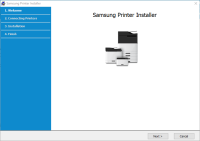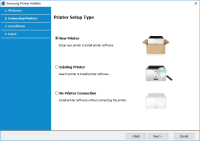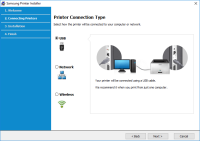Samsung Xpress SL-M3015 driver

If you're looking for a reliable and efficient printer for your small business, the Samsung Xpress SL-M3015 is a great choice. This printer is designed for businesses with a high volume of printing needs, and it comes equipped with features that can help you get your work done faster and more efficiently. However, in order to get the most out of your printer, you need to have the correct drivers installed. In this article, we'll discuss everything you need to know about the Samsung Xpress SL-M3015 driver, and how to install and update it properly.
Overview of the Samsung Xpress SL-M3015
The Samsung Xpress SL-M3015 is a monochrome laser printer that is designed for businesses with a high volume of printing needs. It can print up to 31 pages per minute, and it has a duty cycle of up to 80,000 pages per month. This printer comes equipped with features such as automatic duplex printing, a 600 MHz processor, and a 128 MB memory. It is also designed to be energy-efficient, with a power-saving mode that can help you save money on your electricity bill.
Download driver for Samsung Xpress SL-M3015
Driver for Windows
| Supported OS: Windows 11, Windows 10 32-bit, Windows 10 64-bit, Windows 8.1 32-bit, Windows 8.1 64-bit, Windows 8 32-bit, Windows 8 64-bit, Windows 7 32-bit, Windows 7 64-bit | |
| Type | Download |
| Samsung SL-M3015 Series Print Driver | |
| Samsung Universal Print Driver for Windows | |
| Samsung Easy Printer Manager | |
Driver for Mac
| Supported OS: Mac OS Big Sur 11.x, Mac OS Monterey 12.x, Mac OS Catalina 10.15.x, Mac OS Mojave 10.14.x, Mac OS High Sierra 10.13.x, Mac OS Sierra 10.12.x, Mac OS X El Capitan 10.11.x, Mac OS X Yosemite 10.10.x, Mac OS X Mavericks 10.9.x, Mac OS X Mountain Lion 10.8.x, Mac OS X Lion 10.7.x, Mac OS X Snow Leopard 10.6.x. | |
| Type | Download |
| Samsung SL-M301x Series Print Driver for Mac OS | |
| Samsung Easy Wireless Setup | |
Driver for Linux
| Supported OS: Debian os, SUSE Linux os, Linux Mint os, Boss os, Red Hat Enterprise Linux os, cent os, Fedora os, Ubuntu os. | |
| Type | Download |
| Samsung Print Driver for Linux | |
Compatible devices: Samsung Xpress SL-M3065
How to Install the Samsung Xpress SL-M3015 Driver
Before you can start using your Samsung Xpress SL-M3015 printer, you need to install the correct driver on your computer. Here's how to do it:
- Go to the Samsung website and download the driver for your printer model and operating system.
- Double-click on the downloaded file to start the installation process.
- Follow the on-screen instructions to complete the installation.
It's important to note that the installation process may differ slightly depending on your operating system. If you encounter any issues during the installation process, consult the printer manual or contact Samsung customer support for assistance.

Samsung Xpress SL-M2875 driver
As technology continues to advance, it is essential to keep our devices up to date with the latest drivers. Drivers are software that enable our hardware devices to communicate with our operating systems. If you own a Samsung Xpress SL-M2875 printer, you need to make sure you have the correct and
Samsung Xpress SL-M2830DW driver
In today's fast-paced world, people need printers to complete a wide range of tasks, from printing important documents for business meetings to printing out school assignments for children. There are a plethora of printers available on the market, but Samsung Xpress SL-M2830DW is one of the best in
Samsung Xpress SL-M2870 driver
Are you looking for a reliable printer driver for your Samsung Xpress SL-M2870 printer? We understand how frustrating it can be to search for the right driver and then encounter compatibility issues. That's why we've created this comprehensive guide to help you install and troubleshoot your printer
Samsung Xpress SL-M2885FW driver
As technology continues to evolve, businesses and individuals alike need to keep up with the latest advancements to remain competitive. Samsung, a global leader in consumer electronics, offers a broad range of printers and multifunction devices, including the Samsung Xpress SL-M2885FW. In this