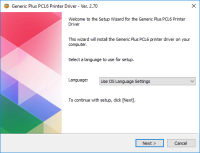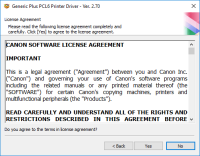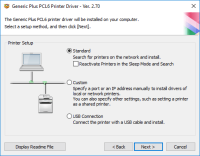Canon imageCLASS D420 driver

Using a Canon imageCLASS D420? Then you’ll need to install the right driver, or the printer just won’t work with your computer. It’s that simple. The driver is what helps your system find the printer and send documents to it. Without it, the printer won’t show up, and nothing will print. No need to guess or search around — you can download the driver right here on our site. Once it’s installed, things usually work without a problem. And if they don’t, restarting the printer and computer often does the trick.
Download driver for Canon imageCLASS D420
Driver for Windows
| Supported OS: Windows 11, Windows 10 32-bit, Windows 10 64-bit, Windows 8.1 32-bit, Windows 8.1 64-bit, Windows 8 32-bit, Windows 8 64-bit, Windows 7 32-bit, Windows 7 64-bit | |
| Type | Download |
| MF Drivers for Windows x32bit | |
| MF Drivers for Windows x64bit | |
| Patch for Network Scan and USB Scan for Windows 8 8.1 and 10 x32bit | |
| Patch for Network Scan and USB Scan for Windows 8 8.1 and 10 x64bit | |
Driver for Mac
| Supported OS: Mac OS Big Sur 11.x, Mac OS Monterey 12.x, Mac OS Catalina 10.15.x, Mac OS Mojave 10.14.x, Mac OS High Sierra 10.13.x, Mac OS Sierra 10.12.x, Mac OS X El Capitan 10.11.x, Mac OS X Yosemite 10.10.x, Mac OS X Mavericks 10.9.x, Mac OS X Mountain Lion 10.8.x, Mac OS X Lion 10.7.x, Mac OS X Snow Leopard 10.6.x. | |
| Type | Download |
| TWAIN Scanner Driver and Utilities for Mac OS X 10.5 to 10.11 | |
| UFR II – UFRII LT Printer Driver and Utilities for Mac OS X 10.12 to 12 | |
| Scanner Driver and Utilities for Mac OS X 10.12 to 12 | |
| UFR II – UFRII LT Printer Driver and Utilities for Mac OS X 10.11 | |
| Scanner Driver and Utilities for Mac OS X 10.11 | |
Driver for Linux
| Supported OS: Debian os, SUSE Linux os, Linux Mint os, Boss os, Red Hat Enterprise Linux os, cent os, Fedora os, Ubuntu os. | |
| Type | Download |
| UFR II – UFRII LT Printer Driver for Linux | |
Compatible devices: Canon imageCLASS D480
How to Install the Driver
To install the Canon imageCLASS D420 driver, follow these steps:
- Select your operating system.
- Download the driver by clicking on the appropriate link.
- Run the downloaded file and follow the on-screen instructions to complete the installation.
-
Once the installation is complete, restart your computer.

Canon imageCLASS MF4450 driver
If you’ve got a Canon imageCLASS MF4450 and it’s not working properly, chances are the driver isn’t installed yet. Without it, your computer won’t connect to the printer, and nothing will print. The driver basically tells your system how to work with the device. You don’t need to search all over —
Canon imageClass MF3240 driver
The Canon imageClass MF3240 packs several functions into one compact machine — it can print, scan, copy, and even fax. It’s built to keep up with daily tasks, delivering up to 21 pages per minute, which is plenty for most home or small office needs. The print quality is solid too, with a
Canon imageClass D340 driver
If you own a Canon imageClass D340 printer, you need to download and install the correct driver to ensure that it functions correctly. The driver is the software that allows your computer to communicate with the printer, telling it how to print documents and other files. In this article, we will
Canon imageCLASS MF3110 driver
If you're setting up a Canon imageCLASS MF3110 , one thing you can’t skip is installing the right driver. It’s the bit of software that lets your computer and printer understand each other — without it, the printer simply won’t do anything. The driver takes what you send from your computer and