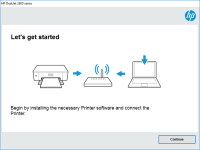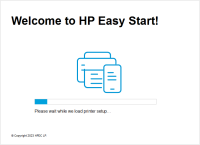HP OfficeJet 8015 driver

When it comes to printing documents, HP is a well-known brand that offers quality printers with various features. One of their popular printers is the HP OfficeJet 8015. This printer is packed with features and is designed to make printing a breeze. However, to make sure that the printer functions correctly, you need to install the correct driver. In this article, we will discuss everything you need to know about the HP OfficeJet 8015 driver.
Why do you need a driver for your HP OfficeJet 8015?
Without the driver, your computer will not be able to communicate with the printer. This means that you will not be able to print anything. It is essential to have the correct driver installed to ensure that the printer functions correctly.
Download driver for HP OfficeJet 8015
Driver for Windows
| Supported OS: Windows 11, Windows 10 32-bit, Windows 10 64-bit, Windows 8.1 32-bit, Windows 8.1 64-bit, Windows 8 32-bit, Windows 8 64-bit, Windows 7 32-bit, Windows 7 64-bit | |
| Type | Download |
| HP OfficeJet 8010 All-in-One Print and Scan Driver and Accessories | |
| HP Easy Start Printer Setup Software (Internet connection required for driver installation) | |
| HP Print and Scan Doctor for Windows | |
Driver for Mac
| Supported OS: Mac OS Big Sur 11.x, Mac OS Monterey 12.x, Mac OS Catalina 10.15.x, Mac OS Mojave 10.14.x, Mac OS High Sierra 10.13.x, Mac OS Sierra 10.12.x, Mac OS X El Capitan 10.11.x, Mac OS X Yosemite 10.10.x, Mac OS X Mavericks 10.9.x, Mac OS X Mountain Lion 10.8.x, Mac OS X Lion 10.7.x, Mac OS X Snow Leopard 10.6.x. | |
| Type | Download |
| HP Easy Start | |
Compatible devices: HP OfficeJet Pro 8025
How to download and install the HP OfficeJet 8015 driver?
Steps to install the HP OfficeJet 8015 driver on Windows
- Go to the website.
- Navigate to the "Support" section.
- Enter "HP OfficeJet 8015" in the search box.
- Select your operating system.
- Download the driver software.
- Once the software is downloaded, run the installer.
- Follow the on-screen instructions to install the driver.
Steps to install the HP OfficeJet 8015 driver on Mac
- Go to the website.
- Navigate to the "Support" section.
- Enter "HP OfficeJet 8015" in the search box.
- Select your operating system.
- Download the driver software.
- Once the software is downloaded, open the package file.
- Follow the on-screen instructions to install the driver.

HP OfficeJet 8010 driver
If you're in the market for a new printer, you've probably come across the HP OfficeJet 8010. This all-in-one printer has been praised for its fast speeds and high-quality prints. But before you can start using it, you'll need to download and install the HP OfficeJet 8010 driver. In this article,
HP OfficeJet Pro 8028e driver
As the world becomes more digital, printers have become a necessary part of our everyday lives. And with so many different printers available, it can be difficult to find one that meets your specific needs. The HP OfficeJet Pro 8028e is a popular choice among many people due to its versatility and
HP OfficeJet 8012 driver
In today's digital era, printers have become an essential part of our lives. HP OfficeJet 8012 is an all-in-one printer that can print, scan, copy, and fax. The printer offers many features that make it an excellent choice for small and medium-sized businesses. However, to take advantage of these
HP OfficeJet Pro 8022 driver
The HP OfficeJet Pro 8022 printer is an all-in-one device that offers a range of features such as printing, scanning, copying, and faxing. To make the most of these features, you need to have the right driver installed on your computer. The driver acts as a mediator between the printer and the