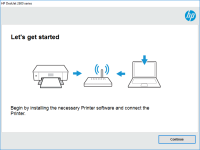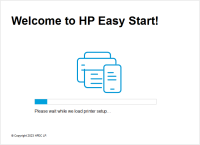HP LaserJet Pro P1102w driver

When it comes to printing, HP is one of the most trusted brands in the market. Their printers offer high-quality printing, fast speed, and ease of use. The HP LaserJet Pro P1102w is one of their most popular printers, and if you own one, you might be wondering how to get the best out of it. This guide will help you understand everything you need to know about the HP LaserJet Pro P1102w driver.
Introduction
The HP LaserJet Pro P1102w is a monochrome laser printer that is designed for small office or home use. It offers fast printing speeds of up to 19 pages per minute and a resolution of up to 600 x 600 dpi. The printer comes with built-in wireless connectivity, allowing you to print from anywhere in your home or office.
What is a Printer Driver?
Before we dive into the HP LaserJet Pro P1102w driver, let's first understand what a printer driver is. A printer driver is a software program that allows your computer to communicate with your printer. Without a printer driver, your computer won't be able to send print jobs to your printer.
Download driver for HP LaserJet Pro P1102w
Driver for Windows
| Supported OS: Windows 11, Windows 10 32-bit, Windows 10 64-bit, Windows 8.1 32-bit, Windows 8.1 64-bit, Windows 8 32-bit, Windows 8 64-bit, Windows 7 32-bit, Windows 7 64-bit | |
| Type | Download |
| HP LaserJet Pro P1100, P1560, P1600 Series Full Feature Software and Driver | |
| HP ePrint Software for Network and Wireless Connected Printers | |
| HP Print and Scan Doctor for Windows | |
Driver for Mac
| Supported OS: Mac OS Big Sur 11.x, Mac OS Monterey 12.x, Mac OS Catalina 10.15.x, Mac OS Mojave 10.14.x, Mac OS High Sierra 10.13.x, Mac OS Sierra 10.12.x, Mac OS X El Capitan 10.11.x, Mac OS X Yosemite 10.10.x, Mac OS X Mavericks 10.9.x, Mac OS X Mountain Lion 10.8.x, Mac OS X Lion 10.7.x, Mac OS X Snow Leopard 10.6.x. | |
| Type | Download |
| HP Easy Start | |
Compatible devices: HP Deskjet 1513
Installing the HP LaserJet Pro P1102w Driver
Installing the HP LaserJet Pro P1102w driver is a simple process. Here's how to do it:
- Enter the model number of your printer, which is HP LaserJet Pro P1102w, and select "Search."
- Click on "Software, Drivers, and Firmware" from the search results.
- Choose your operating system and click on the download button next to the HP LaserJet Pro P1102w driver.
- Once the download is complete, open the driver file and follow the installation instructions.
Troubleshooting the HP LaserJet Pro P1102w Driver
If you're having issues with your HP LaserJet Pro P1102w driver, there are a few troubleshooting steps you can try:
- Restart your printer and computer.
- Make sure that your printer is connected to your computer and turned on.
- Check that your printer driver is up-to-date.
- Try printing a test page to see if the issue is resolved.
- If the problem persists, contact HP support for assistance.
Conclusion
The HP LaserJet Pro P1102w driver is an essential component of your printer. By following the steps outlined in this guide, you can easily install, update, and troubleshoot your printer driver. Remember to keep your driver up-to-date to ensure that your printer functions properly.

HP LaserJet Pro M402d driver
If you are in need of a reliable and efficient printer for your office or home, the HP LaserJet Pro M402d could be the perfect choice. However, to ensure that it functions correctly, you will need to install the appropriate drivers. In this article, we will provide a detailed guide on everything
HP LaserJet Ultra M106w driver
The HP LaserJet Ultra M106w is a monochrome laser printer designed for small businesses and home offices. It is known for its high-quality prints, fast printing speeds, and low cost per page. The HP LaserJet Ultra M106w driver is the software that enables the printer to communicate with your
HP LaserJet Pro M102a driver
The HP LaserJet Pro M102a is a monochrome laser printer that is designed for small offices and home use. It is a fast and reliable printer that can print up to 22 pages per minute, and it comes with a range of features that make it easy to use. To use the printer, you need to download and install
HP LaserJet Enterprise M607dn driver
The HP LaserJet Enterprise M607dn is a high-performance monochrome laser printer designed for busy workgroups and small to medium-sized businesses. It offers fast printing speeds, high-quality output, and a variety of advanced features such as automatic duplex printing and mobile printing options.