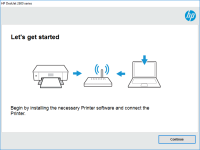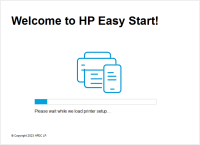HP LaserJet 4350 driver

If you are using an HP LaserJet 4350 printer, you will need to install the appropriate driver to ensure that it works properly with your computer or laptop. In this article, we will provide you with a step-by-step guide on how to install the HP LaserJet 4350 driver on your device. We will also provide you with some troubleshooting tips to help you resolve any issues you may encounter during the installation process.
Introduction
HP LaserJet 4350 is a monochrome laser printer that is widely used in offices and businesses. This printer is known for its reliability and high-quality print output. To ensure that your HP LaserJet 4350 printer works properly with your computer, you will need to install the appropriate driver.
HP LaserJet 4350 Driver Overview
The HP LaserJet 4350 driver is a software package that allows your computer or laptop to communicate with the printer. It contains the necessary files and instructions that enable your computer to send print jobs to the printer.
Before Installing the Driver
Before you begin the installation process, you should ensure that you have the correct driver for your operating system. You can download the driver from the website. You should also check the system requirements to ensure that your computer meets the minimum requirements for the driver.
Download driver for HP LaserJet 4350
Driver for Windows
| Supported OS: Windows 11, Windows 10 32-bit, Windows 10 64-bit, Windows 8.1 32-bit, Windows 8.1 64-bit, Windows 8 32-bit, Windows 8 64-bit, Windows 7 32-bit, Windows 7 64-bit | |
| Type | Download |
| HP Universal Print Driver for Windows PCL6 (64-bit) for USB connected printers | |
| HP Universal Print Driver for Windows PostScript (64-bit) for USB connected printers | |
| HP Universal Print Driver for Windows PCL6 (32-bit) for USB connected printers | |
| HP Universal Print Driver for Windows PostScript (32-bit) for USB connected printers | |
| HP Print and Scan Doctor for Windows | |
Driver for Mac
| Supported OS: Mac OS Big Sur 11.x, Mac OS Monterey 12.x, Mac OS Catalina 10.15.x, Mac OS Mojave 10.14.x, Mac OS High Sierra 10.13.x, Mac OS Sierra 10.12.x, Mac OS X El Capitan 10.11.x, Mac OS X Yosemite 10.10.x, Mac OS X Mavericks 10.9.x, Mac OS X Mountain Lion 10.8.x, Mac OS X Lion 10.7.x, Mac OS X Snow Leopard 10.6.x. | |
| Type | Download |
| HP Easy Start | |
Compatible devices: HP Deskjet Ink Advantage 4610
Installing the Driver on Windows
To install the HP LaserJet 4350 driver on a Windows computer, follow these steps:
- Download the driver from the website and save it to your computer.
- Connect the printer to your computer using a USB cable.
- Open the downloaded driver file and follow the on-screen instructions to complete the installation process.
- Once the installation is complete, restart your computer.
- Go to the Devices and Printers section of your Control Panel and select your printer.
- Click on Print Test Page to ensure that the printer is working properly.
Installing the Driver on Mac
To install the HP LaserJet 4350 driver on a Mac computer, follow these steps:
- Download the driver from the website and save it to your computer.
- Connect the printer to your computer using a USB cable.
- Double-click on the downloaded driver file to begin the installation process.
- Follow the on-screen instructions to complete the installation process.
- Once the installation is complete, restart your computer.
- Go to the Printers and Scanners section of your System Preferences and select your printer.
- Click on Print Test Page to ensure that the printer is working properly.
Troubleshooting Tips
If you encounter any issues during the installation process, you can try the following troubleshooting tips:
- Check that the printer is properly connected to your computer.
- Make sure that the printer is turned on and that there is paper in the paper tray.
- Restart your computer and try the installation process again.
- Try using a different USB cable or port.
- Disable any antivirus software or firewall that may be blocking the installation process.
Conclusion
Installing the HP LaserJet 4350 driver is a straightforward process that can be completed in a few simple steps. By following the instructions provided in this article, you can ensure that your printer works properly with your computer or laptop. If you encounter any issues during the installation process, you can refer to the troubleshooting tips provided to resolve the problem.

HP LaserJet 3100 driver
When it comes to printing, having the right drivers installed on your computer is essential to ensure that your printer runs smoothly and efficiently. The HP LaserJet 3100 is a popular printer model that has been around for a while, and if you own one, you'll need to make sure you have the correct
HP LaserJet Enterprise M605n driver
If you are looking for a reliable and efficient printer for your office or business needs, HP LaserJet Enterprise M605n is a great choice. This laser printer is known for its fast printing speed, high-quality print output, and durability. However, like any other hardware device, it requires proper
HP LaserJet Pro MFP M130 driver
If you've recently purchased an HP LaserJet Pro MFP M130 printer, you'll need to install the appropriate driver software to enable its functions. In this article, we'll discuss how to install the driver, troubleshoot common issues, and answer frequently asked questions about the HP LaserJet Pro
HP LaserJet Enterprise M725 driver
If you own an HP LaserJet Enterprise M725 printer, then you need to have the right driver installed to ensure that your printer works efficiently. In this article, we will cover everything you need to know about the HP LaserJet Enterprise M725 driver, including what it is, why it is important, how