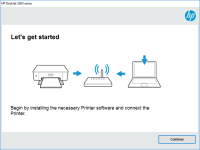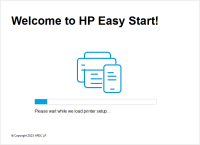HP LaserJet 3390 driver

If you own an HP LaserJet 3390 printer, you'll need to have the right driver installed to get it working correctly. In this article, we'll guide you through the installation process, common troubleshooting issues, and answer some frequently asked questions.
What is an HP LaserJet 3390 driver?
A driver is a software program that allows your computer to communicate with your printer. The HP LaserJet 3390 driver is the program that controls how your printer operates. Without it, your computer won't be able to communicate with your printer, and you won't be able to print anything.
Download driver for HP LaserJet 3390
Driver for Windows
| Supported OS: Windows 11, Windows 10 32-bit, Windows 10 64-bit, Windows 8.1 32-bit, Windows 8.1 64-bit, Windows 8 32-bit, Windows 8 64-bit, Windows 7 32-bit, Windows 7 64-bit | |
| Type | Download |
| HP Universal Print Driver for Windows PCL6 (64-bit) | |
| HP Universal Print Driver for Windows PostScript (64-bit) | |
| HP Universal Print Driver for Windows PCL6 (32-bit) | |
| HP Universal Print Driver for Windows PostScript (32-bit) | |
| HP Print and Scan Doctor for Windows | |
Driver for Mac
| Supported OS: Mac OS Big Sur 11.x, Mac OS Monterey 12.x, Mac OS Catalina 10.15.x, Mac OS Mojave 10.14.x, Mac OS High Sierra 10.13.x, Mac OS Sierra 10.12.x, Mac OS X El Capitan 10.11.x, Mac OS X Yosemite 10.10.x, Mac OS X Mavericks 10.9.x, Mac OS X Mountain Lion 10.8.x, Mac OS X Lion 10.7.x, Mac OS X Snow Leopard 10.6.x. | |
| Type | Download |
| HP Easy Start | |
Compatible devices: HP LaserJet 1000
How to install the HP LaserJet 3390 driver
To install the HP LaserJet 3390 driver, follow these steps:
- Download the driver software: You can find the driver software on the website or on the installation disc that came with your printer.
- Run the installation program: Once you've downloaded the driver software, run the installation program and follow the prompts to install the driver on your computer.
- Connect the printer to your computer: Once the driver is installed, connect your printer to your computer using the USB cable that came with your printer. Your computer should automatically recognize the printer, and you should be able to start printing.
Troubleshooting common driver issues
If you're having trouble installing or using the HP LaserJet 3390 driver, here are some common troubleshooting tips:
- Unable to install driver software: If you're unable to install the driver software, make sure that your computer meets the system requirements for the software. You should also make sure that you have administrative privileges on your computer, as you'll need them to install the software.
- Driver installation fails halfway: If the driver installation fails halfway through, try restarting your computer and running the installation program again. You may also want to try downloading the driver software from a different source, as the file may be corrupted.
- Printer not responding: If your printer isn't responding, try restarting both your printer and your computer. You should also make sure that your printer is connected to your computer and that the printer's drivers are up to date.
Conclusion
Installing the HP LaserJet 3390 driver is a simple process, but it's important to do it correctly to avoid any issues with your printer. If you run into any problems, the troubleshooting tips outlined in this article should help you get your printer up and running in no time. And if you have any additional questions, don't hesitate to consult the FAQs section for more information.

HP LaserJet Enterprise P3010 driver
If you own an HP LaserJet Enterprise P3010 printer, it's essential to have the right driver installed for it to function correctly. The driver is a piece of software that connects your computer to the printer and allows you to control its functions. In this guide, we will cover everything you need
HP Color LaserJet Pro MFP M282nw driver
In the world of printing, the HP Color LaserJet Pro MFP M282nw stands out as one of the best printers in the market. This printer is equipped with features that make it a preferred choice for businesses and individuals alike. However, the functionality of the printer is incomplete without the right
HP LaserJet 3050 driver
If you own an HP LaserJet 3050 printer, then you know that it requires a proper driver to function correctly. The HP LaserJet 3050 driver is an essential software that enables your printer to communicate with your computer. Without it, you won't be able to print, scan, or fax documents. In this
HP LaserJet M5025 MFP driver
The HP LaserJet M5025 MFP is a powerful multi-functional printer that is designed for small and medium-sized businesses. It is known for its high-quality printing, scanning, copying, and faxing capabilities. To ensure that your printer functions optimally, it is crucial to install the right